Overview
The ZTE MU5001 is a portable 5G WiFi-6 router designed for high-speed connectivity, mobility, and support for multiple users and devices.
It is used as a 5G hotspot (MiFi), supporting both standalone (SA) and non-standalone (NSA) 5G networks as well as 4G/LTE, with strong emphasis on WiFi 6 (AX1800) performance, robust battery life, and convenient touchscreen controls.
It can connect up to 32 devices simultaneously and is suitable for travel, mobile offices, and remote internet access.
ZTE MU5001 Specifications
| Feature | Specification |
|---|---|
| Chipset | Qualcomm Snapdragon X55 SDX55 + QCA6391 |
| 5G Bands | n1/3/5/7/8/20/28/40/41/77/78 |
| 4G/LTE Bands | B1/3/5/7/8/20/28/38/40/42/43 |
| UMTS Bands | B1/2/5/8 |
| WiFi Standard | WiFi 6 (802.11a/b/g/n/ac/ax), dual band |
| WiFi Users | Up to 32 |
| WiFi Speed | Up to 1800Mbps |
| MIMO | 4×4 on 5G sub-6GHz, 4×4 LTE |
| Ethernet | 1 x Gigabit RJ45 |
| USB | USB Type-C 3.1 |
| External Antenna | 2 x TS9 connectors |
| Peak Data Rate (5G) | Up to 3.8Gbps (sub-6G) |
| Battery | 4,500mAh (Quick Charge, 8 hours typical use) |
| Touch Screen | 2.4″ color, 320×240 resolution |
| Dimensions | 133 x 73 x 18.5mm |
| Weight | ~200g |
ZTE MU5001 Price
Typical new price: $300–$450 (as of 2024-2025), depending on retailer, region, and included features.
Used/refurbished units can sometimes be found for less, while carrier-branded versions might cost more or come bundled with contracts.
ZTE MU5001 Manual
Official user manuals are available with clear quick-start guides and troubleshooting steps.
Manuals cover SIM/eSIM setup, battery installation, touchscreen navigation, and configuration (available in English and other languages).
ZTE MU5001 Setup
1. Insert SIM or eSIM:
For SIM: Insert a nano-SIM card into the slot.
For eSIM: (where supported) Setup eSIM profile via mobile/PC, then configure router APN accordingly.
2. Install Battery: Place the battery and close the cover.
3. Power On: Press and hold the power button to activate.
4. Connect Devices: Use default SSID and password (on label or touchscreen) for WiFi or use USB-C/Ethernet for wired setup.
5. Advanced Settings: Access the web interface (via browser) at the default IP address (commonly 192.168.0.1 or 192.168.1.1) to adjust configurations, APN, or run diagnostics.
6. App Support: Monitor and control the hotspot using the ZTE Link app on iOS/Android.
Is ZTE MU5001 support eSIM?
Some versions support eSIM via special adapters—set up on your phone first, then move to the router and configure the APN settings as needed.
eSIM support may vary by region, vendor, and firmware version.
ZTE MU5001 Key Features
Portable, high-capacity 4500mAh battery (8 hours typical use, support for fast and reverse charging)
Dual-band WiFi 6, up to 32 simultaneous connections
5G (NSA/SA) and fallback to 4G/LTE/3G
Touchscreen interface for easy setup/monitoring
Gigabit Ethernet and USB-C
Support for external antennas (TS9 ports)
Advanced security and VPN modes (PP2P/L2TP)
Intelligent app-based management
Common Problems and Troubleshooting Tips
Common Problems
Buggy Firmware Updates: Particular firmware versions (e.g., BD_FLYMODEMMU5001V1.0.0B02) have caused critical issues like broken IPv4 stack, resulting in network access restrictions and inability to access IPv4 internet, requiring firmware rollback or an updated fix (later fixed in BD_FLYMODEMMU5001V1.0.0B06).
Intermittent Connectivity: Some users report dropped connections or failures to access certain websites or services intermittently. Sometimes switching to another router or SIM resolves the problem, but others report persistent issues possibly related to firmware or network compatibility.
Network Compatibility Issues: Certain SIM cards or carriers may experience 5G connectivity issues or only connect on 4G despite compatible SIMs working on 5G in phones, indicating possible network or firmware limitations.
Random Device Restarts: Sporadic restarts have also been reported, which users hope to be resolved in firmware updates.
Troubleshooting Tips
Avoid updating to known buggy firmware unless fixes are confirmed available.
Use official ZTE support for firmware updates or rollback.
Confirm the right network settings and check SIM card functionality.
Resetting device can help but may not fix firmware bugs.
Contact ZTE customer support with details if issues persist.
How to update or install firmware on the ZTE MU5001?
Official firmware is pre-installed and updated via the web UI or FOTA (Firmware Over The Air).
Community firmware projects and custom firmware options exist on GitHub, but flashing new firmware may risk device functionality and void warranties. Notable versions include:
BD_FCMU5001V1.0.0B05 (UK working version)
BD_FLYMODEMMU5001V1.0.0B02 (some buggy reports breaking IPv4 in a major region).
Updating or installing firmware on the ZTE MU5001 can typically be done through the device’s web interface or, in some cases, via an offline update package [previous conversation].
Here are the general methods:
Online Update (via Web UI or FOTA): This is the most common and recommended method for official firmware updates. You can usually find the update function within the device’s settings.
Access the web interface: Connect your computer to the ZTE MU5001 via Wi-Fi or Ethernet.
Log in: Open a web browser and navigate to the default IP address (commonly 192.168.0.1 or 192.168.1.1) [previous conversation]. Log in using the administrator credentials.
Navigate to System Update: Look for a section like “Settings” then “System” or “System Update” .
Check for updates: The device should have an option to check for available online updates. If an update is found, you can proceed with the installation .
Important: Ensure a stable connection and sufficient battery life or keep the device plugged in during the update process to prevent interruptions .
Offline Update: ZTE sometimes provides offline download packages for firmware updates on their official support website .
Download the firmware: Obtain the correct firmware file for your specific ZTE MU5001 model from the ZTE support website .
Access the web interface: Follow steps 1 and 2 from the “Online Update” method.
Upload the firmware: In the “System Update” section, there might be an option to perform an “Offline update” or “Local upgrade,” where you can browse and upload the downloaded firmware file .
Initiate update: Follow the on-screen prompts to start the update.
Community Firmware/Custom Firmware:
While official updates are recommended, there are community projects for custom firmware.
However, flashing custom firmware carries risks, including potentially bricking the device and voiding warranties [previous conversation].
These methods often involve more technical steps, such as using command-line tools or specific flashing utilities .
Users on platforms like GitHub discuss methods for extracting, modifying, and recompiling firmware, but these are for advanced users and are done at your own risk .
Important Considerations:
Backup Data: Before any major update, it’s recommended to back up any important data, although this is less critical for a router than for a phone .
Avoid Auto-Update: Some users advise turning off automatic firmware updates if your device is working well, as new firmware can sometimes introduce unforeseen issues, such as connectivity problems .
Compatibility: Ensure the firmware version is compatible with your specific hardware version and region to avoid issues .
Stable Connection: Always maintain a stable internet connection and power supply during the update process to prevent data corruption or damage to the device.
Conclusion
The ZTE MU5001 is a flexible, travel-ready router with robust 5G speeds, good battery life, and straightforward setup, ideal for high-demand portable internet access for individuals and small teams.
It is a portable 5G WiFi-6 router known for high-speed connectivity, supporting up to 32 devices simultaneously, with a robust 4500mAh battery and advanced features like a touchscreen and Gigabit Ethernet.
The ZTE MU5001 supports both standalone and non-standalone 5G networks, alongside 4G/LTE fallback, making it suitable for mobile internet access and travel.

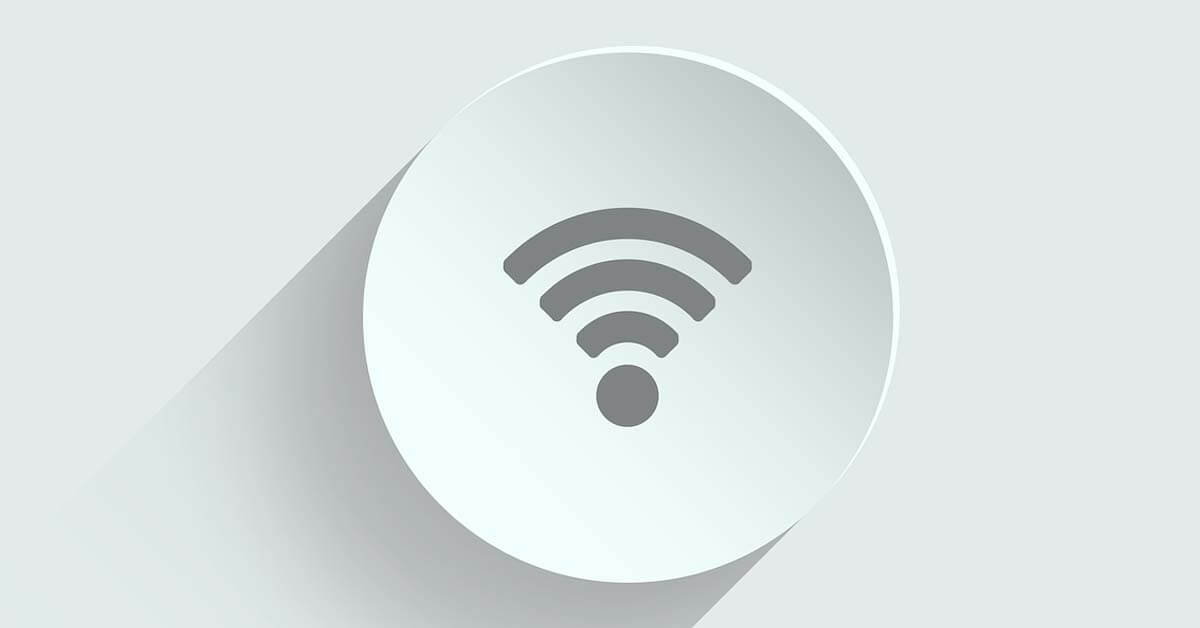
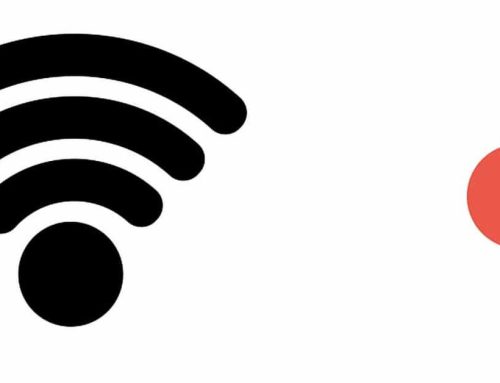
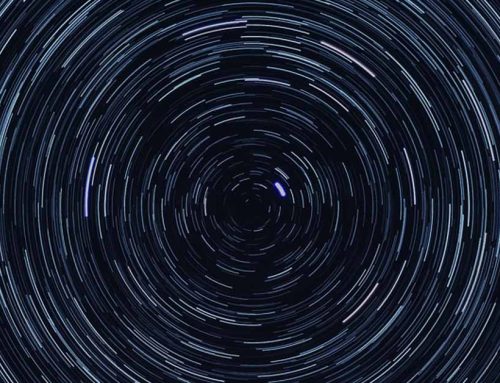

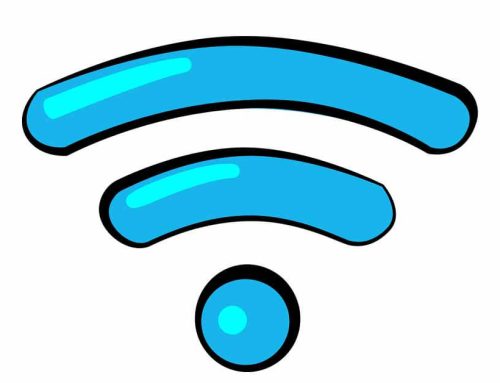
Leave A Comment