ZTE MC6000 Router Overview
The ZTE MC6000 is a high-performance 5G indoor industrial router designed for reliable and fast wireless connectivity.
It supports multi-mode networks including 5G NR, LTE, and WCDMA, making it suitable for both public and private 5G networks.
Built with a Qualcomm SDX55 chipset, the MC6000 offers carrier-grade features with robust industrial design including vibration resistance and multiple interface options.
ZTE MC6000 Specifications
-
Network Modes: 5G NR (NSA and SA), LTE, WCDMA
-
Chipset: Qualcomm SDX55
-
5G Bands: n1, n3, n5, n7, n8, n20, n28, n38, n40, n41, n77, n78, n79
-
LTE Bands: FDD B1/B3/B5/B7/B8/B19/B20/B28/B32, TDD B38/B40/B41/B42/B43
-
WCDMA Bands: B1, B3, B5, B8, B19
-
Interfaces:
-
4 x RJ45 LAN ports
-
2 x SIM card slots (4FF size, dual SIM, dual standby)
-
2 x RS485/RS232 serial ports
-
2 x DI/DO (Digital Input/Digital Output) interfaces
-
1 x USB 2.0 port
-
-
Antenna: 6 x SMA type antenna connectors
-
Indicators: Power, Network Status, SIM Card Status, 3 Signal Strength LEDs
-
Button: 1 x Restart/Reset button
-
Carrier Aggregation: LTE 3CA and UL CA, 5G NR 2CA (optional)
-
Power Supply: DC 12V-36V
-
Power Consumption: <24W
-
Design: Rugged, vibration-resistant for industrial environments
ZTE MC6000 Key Features
-
Supports both standalone (SA) and non-standalone (NSA) 5G network deployment modes.
-
Dual SIM slots allow flexible network failover and load balancing.
-
Multiple interfaces support diverse industrial and enterprise equipment connections.
-
High-speed data transfer with LTE-Advanced Cat20 and 5G NR capabilities.
-
Compatible with a wide range of frequency bands to ensure global network coverage.
-
Robust software platform with support for Web, TR069, and SNMP device management.
-
Designed for mission-critical applications with high reliability and ruggedness.
-
Powerful antenna system with 6 SMA connectors for enhanced signal strength.
ZTE MC6000 Price
The ZTE MC6000 is positioned in the industrial-grade 5G router market, with prices generally around $600 as of recent listings, down from higher earlier pricing of around $1200.
Prices may vary based on suppliers and purchase volume.
Usage
The ZTE MC6000 is ideal for:
-
Industrial automation systems requiring reliable and secure 5G networking.
-
Enterprise environments demanding multi-interface connectivity.
-
Public and private 5G network applications.
-
Remote monitoring and management over cellular networks.
-
IoT and smart city infrastructure connectivity.
-
Applications needing long-distance, high-speed, and resilient wireless links.
Manual and Setup
The MC6000 typically comes with detailed user manuals available from ZTE or distributors. Key setup steps include:
-
Power and Antenna Connection: Connect the DC power supply (12V-36V) and attach antennas to the SMA connectors.
-
SIM Card Insertion: Insert SIM cards into the dual SIM slots for cellular connectivity.
-
Connecting Devices: Use RJ45 Ethernet ports or serial ports (RS232/RS485) to connect client or industrial equipment.
-
Accessing Management Interface: Connect a PC to the LAN port, access the router’s IP via a web browser (default IP usually 192.168.x.x).
-
Configuration: Configure WAN settings, SIM card settings, network modes (5G/4G), and security parameters (SSID, passwords).
-
Firmware and Updates: Ensure latest firmware is installed for optimal security and performance.
-
Monitoring: Use LED indicators for power, network, SIM status, and signal strength to monitor device status.
For detailed configuration, users should refer to ZTE’s official user manual and technical documentation.
Troubleshooting tips and common issues
Common Issues
-
No internet connection despite device being powered on.
-
Slow upload and download speeds.
-
WiFi connectivity problems or inability to connect WiFi clients.
-
Router hangs or connection drops randomly.
-
High latency and unstable internet.
-
DNS resolution issues even after changing DNS settings.
-
Signal strength problems or no network signal detected.
Troubleshooting Tips
-
Check indicators: Ensure power, network, and SIM card status LEDs are normal.
-
Power cycle: Turn off the device, wait 3-5 minutes, then power it back on.
-
Check SIM cards: Verify SIMs are properly inserted, enabled, and active.
-
Network settings:
-
Confirm airplane mode is off.
-
Select correct network type (5G/4G).
-
Use proper APN and SIM settings.
-
-
WiFi troubleshooting:
-
Verify WiFi is enabled.
-
Connect to the correct SSID.
-
Check WiFi password accuracy.
-
Change WiFi channel to reduce interference.
-
-
Ethernet connection: Use wired Ethernet connection to rule out wireless issues.
-
Firmware update: Check and apply the latest firmware updates from ZTE for performance and bug fixes.
-
IP conflicts: Ensure router DHCP server is enabled and no static IP conflicts exist.
-
Reset router: Perform factory reset if problems persist, noting this erases all custom settings.
-
Location: Place router in a central, open area away from obstacles and electronic interference.
If these steps do not solve the issue, contacting ZTE support or the network provider is recommended for further assistance or hardware replacement.
These tips are consistent with ZTE MC6000 troubleshooting guidelines and user experiences from similar ZTE 5G routers such as the MC801A and MC888.
Conclusion
This comprehensive overview covers the major aspects of the ZTE MC6000 5G Indoor Industrial Router for users and professionals considering it for high-performance networking deployments.
If needed, more specific sections such as troubleshooting or advanced configurations can be provided.
All specs, features, prices, and setup details sourced from ZTE MC6000 official info and seller listings.


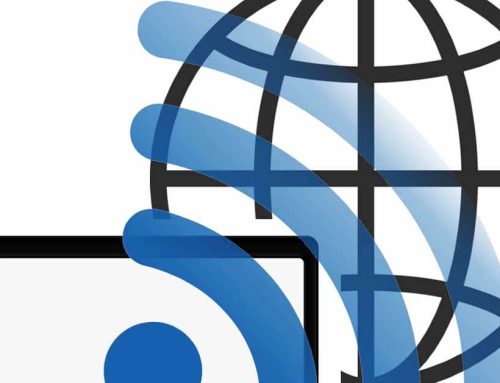



Leave A Comment