The Huawei E3372h-607 is a 4G LTE USB modem dongle designed to provide high-speed mobile internet connectivity. It supports multiple network standards including:
4G LTE bands: FDD 700/900/1800/2100/2600 MHz and TDD 2300 MHz
3G UMTS/HSPA+: 900/2100 MHz
2G GSM: 850/900/1800/1900 MHz (quad-band)
Huawei e3372h 607 Key features include:
LTE download speed up to 150 Mbps and upload speed up to 50 Mbps
3G DC-HSPA+ download speeds up to 43.2 Mbps
Two external antenna ports (CRC-9 type) for improved signal reception
A microSD card slot supporting up to 32 GB storage
Plug-and-play with Huawei HiLink system, allowing driverless installation and web-based user interface for management
Compact size (~88 x 28 x 11.5 mm) and lightweight (~50g)
Compatible with Windows XP/Vista/7/8 and Mac OS 10.6 or later
Supports data and SMS functions
This device is unlocked for use with any network operator and is suitable for mobile broadband connectivity on laptops or compatible devices via USB.
Huawei E3372h 607 Specs
The Huawei E3372h 607 is a high-speed 4G LTE USB modem dongle with the following key specifications:
Network support:
4G LTE Bands: 1/3/7/8/28/40 (FDD 700/900/1800/2100/2600 MHz, TDD 2300 MHz)
3G UMTS/WCDMA: 900/2100 MHz with DC-HSPA+ up to 43.2 Mbps
2G GSM: Quad-band 850/900/1800/1900 MHz
Speeds: LTE download up to 150 Mbps, upload up to 50 Mbps
MIMO: 2×2 for better signal quality
Connectivity: USB 2.0 interface, plug-and-play with Huawei HiLink system (driverless, web UI)
Additional features: Two external antenna connectors (CRC-9 type), microSD card slot supporting up to 32 GB
Compatibility: Windows XP/Vista/7/8 and Mac OS 10.7 or later
Physical dimensions: 88 mm x 28 mm x 11.5 mm
Weight: Approximately 50 grams
The device is unlocked, allowing use with any network operator’s SIM card, making it suitable for travel and flexible mobile internet access
Does the Huawei E3372h 607 have WiFi?
The Huawei e3372h 607 USB modem does not have built-in WiFi functionality.
It is primarily a 4G LTE USB dongle designed to provide internet connectivity to a single device via USB connection.
Unlike mobile WiFi hotspots (MiFi devices), the E3372 connects directly to a computer or compatible device through USB and does not broadcast a WiFi signal for multiple devices to connect wirelessly.
If WiFi sharing is needed, the E3372 can sometimes be used in combination with a compatible router that supports USB modems, which then shares the internet connection over WiFi.
But on its own, the Huawei E3372 is a USB modem without WiFi hotspot capability.
Price:
The Huawei E3372h 607 is typically priced around US$45 to US$50 per piece, depending on the seller and region.
Shipping costs and availability may vary.
This modem is ideal for users needing reliable 4G internet on laptops or compatible devices via USB, without built-in WiFi hotspot functionality.
Huawei E3372H 607 Setup Guide:
What’s in the Box
Huawei E3372H-607 USB modem
Quick Start Guide
Warranty card
Hardware Setup
Insert the SIM Card
Slide off the cover of the modem.
Insert your SIM card into the slot, aligning the beveled edge as shown in the diagram inside the device.
Replace the cover securely.
Connect to Your Device
Plug the modem into a USB port on your laptop, PC, or compatible router.
The indicator light will turn solid green as the device starts up. Once ready, it will show the network status:
Cyan, solid: Connected to LTE network
Green, solid: Connected to 3G network
Off: Not connected or removed.
Software Installation
On Windows and Mac, the modem typically installs drivers and the management interface automatically (plug-and-play).
If prompted, follow on-screen instructions to complete installation.
For some systems, you may need to manually install drivers from the modem’s virtual CD-ROM or download them from Huawei’s website.
Initial Configuration
Access the Web Interface
Open a browser and go to http://192.168.8.1.
Log in (default credentials are usually admin/admin).
APN/Profile Setup
Navigate to the “Mobile Network” or “Profile Management” section.
Click “+” to add a new profile.
Enter your mobile operator’s APN details (profile name, APN, username/password if required).
Save and apply the settings.
Connect to the Internet
After APN setup, return to the home screen and click “Connect.”
The status indicator should turn green or cyan, and you should see data transfer activity.
Advanced Settings
PIN Management: Set, change, or unlock your SIM PIN via the web interface.
SMS: Send/receive SMS from the web interface.
Statistics: View data usage, connection time, and signal strength.
Using with Routers
The huawei e3372h 607 can be used with compatible routers that support USB modems. Plug the dongle into the router’s USB port and configure as per the router’s instructions.
Manual Download
The official user manual for the Huawei E3372H 607 is available in English and provides detailed setup, troubleshooting, and safety information.
Key Tips
Do not remove the SIM card while the modem is powered.
For best performance, use in areas with strong LTE/3G signal.
If you encounter issues, restart the modem and check your APN settings.
For more details, refer to the official user manual and quick start guide for the Huawei E3372H 607.

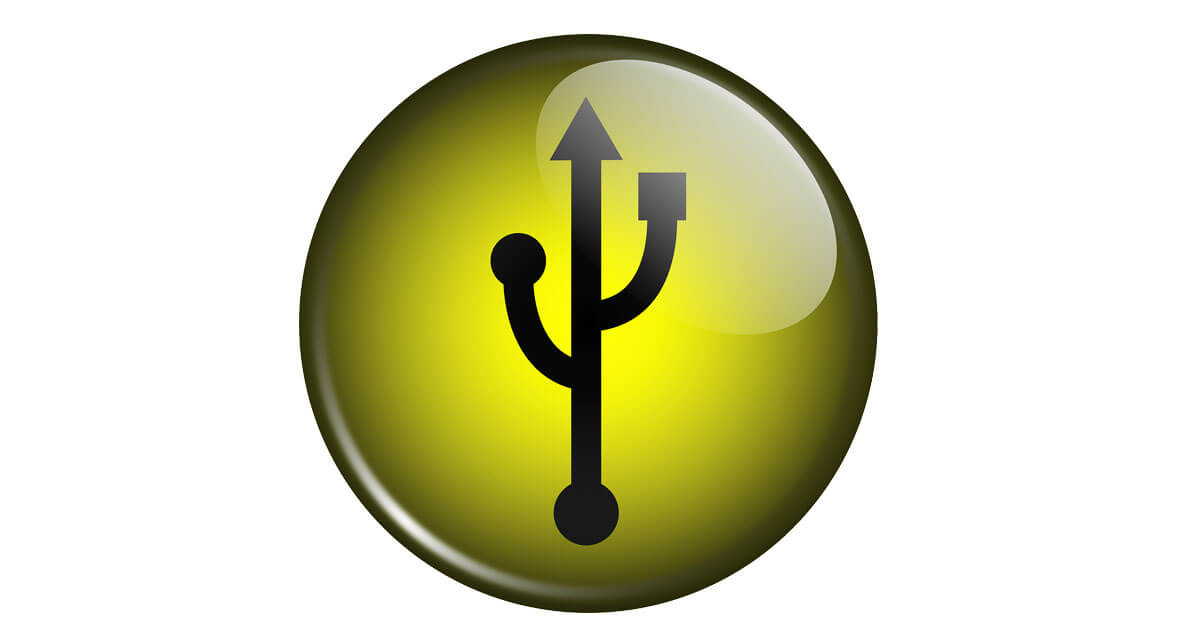
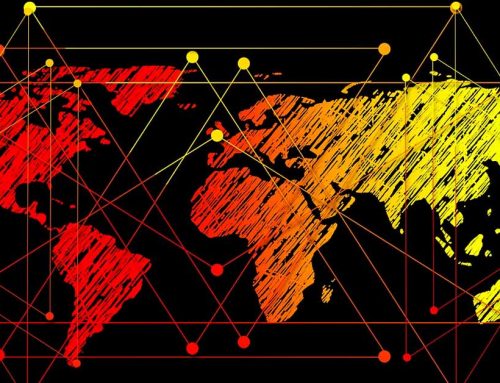



Leave A Comment