Overview
The Huawei B311b 853 is a 4G LTE Cat4 router supporting bandwidths up to 150Mbps download and 50Mbps upload speeds on FDD LTE networks.
It offers Wi-Fi connectivity with 2.4GHz band up to 300Mbps supporting multiple devices simultaneously.
Equipped with Gigabit Ethernet ports and a Nano-SIM card slot, it delivers fast and stable internet access using cellular networks, ideal for areas without wired broadband.
Huawei B311b 853 Specs
| Feature | Detail |
|---|---|
| LTE Category | Cat4 (150Mbps DL / 50Mbps UL on FDD-LTE) |
| Supported Bands | LTE B1/B3/B5/B8/B34/B38/B39/B40/B41, UMTS B1/B8 |
| Wi-Fi | 2.4 GHz 802.11 b/g/n, 2×2 MIMO, up to 300Mbps |
| Ethernet Ports | 1x LAN/WAN Gigabit, 3x LAN Gigabit |
| SIM Card | Nano SIM slot |
| Antennas | Built-in LTE/UMTS primary and secondary antennas, built-in Wi-Fi 2×2 antenna, NFC antenna |
| Dimensions | 198 mm x 125 mm x 25 mm |
| Weight | Approx. 246g |
| Power Supply | AC 100-240V, DC 12V/1A |
| Security | WPA/WPA2-PSK, WEP |
| VPN | Supports L2TP/PPTP client |
| Management | Web UI / Huawei AI Life App |
Huawei B311b 853 Key Features
-
Fast LTE Connectivity: Up to 150Mbps download enabling smooth streaming, gaming, and browsing.
-
Stable Wi-Fi: 2.4GHz dual-antenna Wi-Fi supports connection for up to 32 devices simultaneously.
-
Multiple Physical Ports: Four Gigabit Ethernet ports (one WAN/LAN, three LAN) for wired connectivity.
-
NFC Support: Simplified device connection via Near Field Communication.
-
Easy Setup and Management: Configure using web interface or Huawei AI Life smartphone app.
-
VPN Client Support: Integrated VPN client services for secure remote connection.
-
Firmware Updates: Supports Huawei Firmware Over The Air (HOTA) for seamless software updates.
Huawei B311b 853 Performance
The Huawei B311b 853 delivers reliable internet with low latency suitable for everyday home or small office needs.
Users experience fast LTE throughput with consistent Wi-Fi coverage from its 2×2 MIMO antennas.
The router can handle moderate device traffic with a maximum of 32 Wi-Fi connections. Ethernet ports ensure fast wired connections for gaming consoles or desktop PCs.
Huawei B311b 853 Price
The Huawei B311b 853 typically retails around $80 to $100 depending on region and retailer.
It offers strong value for its LTE category and features.
Huawei B311b 853 Step-by-Step Setup
-
Insert a nano-SIM card from an active data plan into the SIM slot.
-
Connect the power adapter and turn on the router.
-
Connect a device to the Wi-Fi network or by Ethernet cable.
-
Open a web browser and enter the default IP address (usually 192.168.8.1).
-
Log in with the default credentials (check the router label).
-
Follow the setup wizard to configure the internet connection (APN settings may auto-detect).
-
Secure the Wi-Fi by changing SSID and password.
-
Optionally, install the Huawei AI Life app for convenient remote management.
Huawei B311b wi fi router Firmware
Huawei provides regular Firmware Over The Air (FOTA) updates addressing security, bug fixes, and potential performance improvements.
Users should periodically check the web interface or AI Life app for update notifications and apply them to keep the router current and secure.
Common Problems
-
Weak LTE signal or slow speeds may require repositioning the router for better reception.
-
Wi-Fi interference on the 2.4GHz band can affect performance in congested areas.
-
Some users may experience limited advanced settings on the basic web UI.
-
VPN client setup can be challenging for less experienced users.
-
Occasional reboot might be needed to resolve connectivity drops in unstable networks.
Checklist for common LTE connectivity issues
Here is a troubleshooting checklist for common LTE connectivity issues:
1. Check SIM Card and Data Plan
-
Ensure SIM card is properly inserted, undamaged, and activated.
-
Verify the data plan is active and has sufficient allowance.
2. Verify Signal Strength and Coverage
-
Check LTE signal bars or RSSI value; ideally signal strength should be better than -85 dBm.
-
Move the router to a more open or elevated location near a window to improve reception.
-
Confirm LTE coverage in your area with your carrier’s coverage map.
3. Confirm APN (Access Point Name) Settings
-
Verify APN is correctly set in the router or device settings according to the carrier’s instructions.
-
Enter username and password if required by the carrier.
-
Reset or re-enter APN settings if connectivity persists.
4. Check LTE Modem and Router Status
-
Ensure LTE antenna(s) are firmly connected and properly positioned.
-
Check the LTE LED status indicator for connectivity.
-
Reboot the router/modem to clear temporary faults.
5. Network Mode and Band Settings
-
Switch LTE mode from 4G only to auto (4G/3G/2G) to improve connectivity if 4G is weak.
-
Manually select or disable LTE bands if supported to connect to a better signal.
6. Inspect for Network Congestion and Interference
-
Avoid peak usage times if possible, as LTE speed may drop due to congestion.
-
Reduce Wi-Fi interference by selecting a less crowded Wi-Fi channel.
7. Troubleshoot Authentication and PIN Issues
-
Confirm if SIM requires a PIN code; enter it correctly or disable PIN requirement.
-
Check for carrier restrictions or blocks on the SIM.
8. Test SIM in Another Device
-
Insert SIM into a smartphone to verify network access and speeds.
-
If issues persist on another device, contact carrier support.
9. Monitor Data Usage and Plan Limits
-
Ensure the data plan has not reached its cap or throttling limit.
-
Monitor data usage through the router or carrier app.
10. Firmware and Software Updates
-
Check for and install the latest firmware updates on the router or modem.
-
Reset network settings if persistent issues occur.
11. Last Resort: Reset Router to Factory Defaults
-
Backup settings if possible, then restore factory default settings.
-
Reconfigure APN and network settings from scratch.
This checklist covers the most common LTE connectivity issues and practical steps to resolve them.
Following these systematically will help quickly diagnose and fix LTE connection problems. If issues persist, contacting the network carrier for further assistance is recommended.
Review
The Huawei B311b 853 is a solid LTE router choice for users needing fast 4G connectivity with flexible wired/wireless options.
It excels with easy setup, stable Wi-Fi, and Gigabit LAN ports. While it lacks dual-band Wi-Fi, the 2.4GHz performance with 2×2 MIMO is sufficient for most home and small office uses.
Its NFC feature adds convenience, and firmware updates improve reliability over time.
The router is a value-packed device for those dependent on cellular internet without fixing broadband access.
This article provides a comprehensive guide to the Huawei B311b 853 for anyone seeking reliable LTE internet with straightforward management and solid connectivity features.

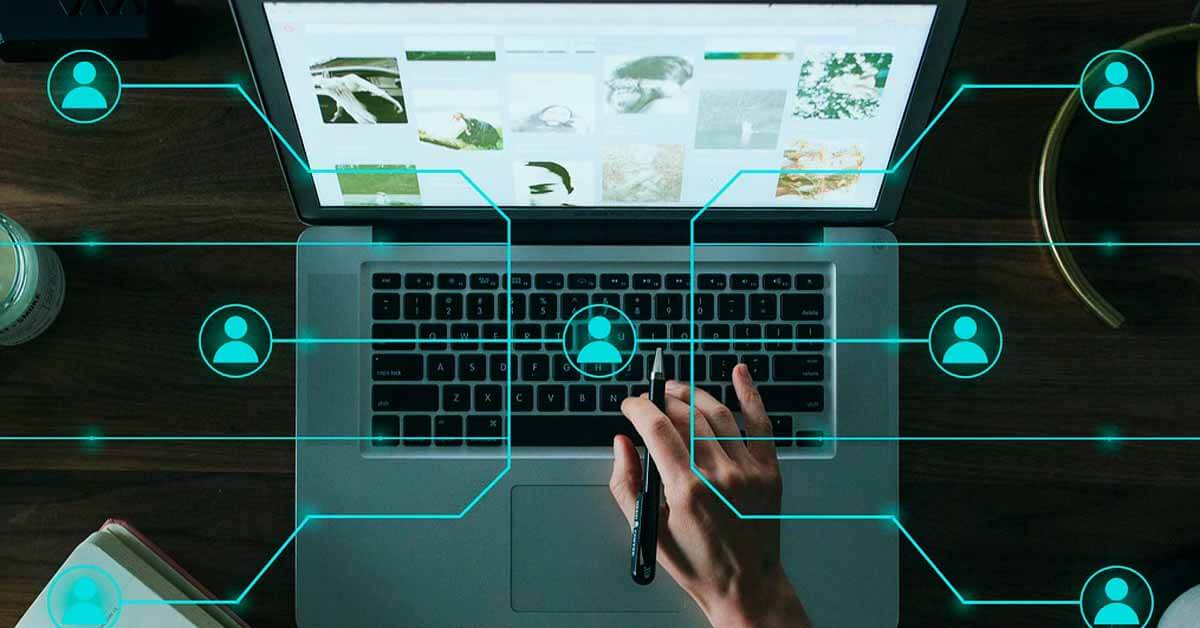
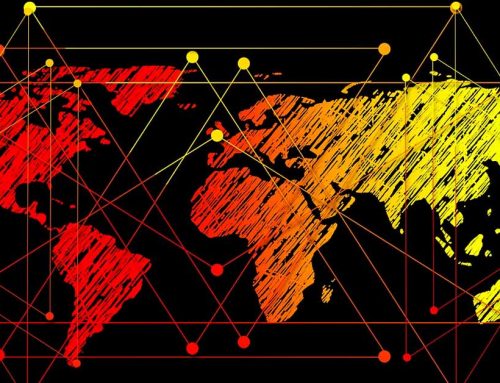



Leave A Comment