The Huawei B525s 23a 4G router is a wireless gateway that supports high-speed LTE Cat6 with peak download speeds up to 300 Mbps and upload speeds up to 50 Mbps on FDD LTE bands.
It supports a wide range of LTE bands, including Bands 1/3/7/8/20/32/38, as well as 3G and 2G networks, making it versatile for various network environments.
In the following content, we will introduce in detail the performance and parameters related to this product.
Huawei B525s 23a Key Specifications
| Feature | Details |
|---|---|
| Network | 2G/3G/4G LTE Cat.6 (FDD/TDD). Downlink up to 300Mbps; uplink up to 50Mbps. |
| Supported Bands | LTE FDD: Bands 1/3/7/8/20/32; LTE TDD: Band 38 (2100, 1800, 2600, 900, 800, 1500, 2600MHz). |
| Wi-Fi | Dual-band 2.4 GHz & 5 GHz (Wi-Fi 4/5). 802.11a/b/g/n/ac. Up to 64 devices connected. |
| Ethernet Ports | 4 × Gigabit LAN (one can be WAN) |
| SIM | Micro-SIM slot (SIM unlocked/freedom for all carriers) |
| Antenna Ports | 2 × SMA connectors for external LTE antennas |
| USB/Phone Port | 1 × USB 2.0, 1 × RJ11 (VoIP) |
| Dimensions/Weight | 22.6cm × 16.3cm × 5.3cm; 370g |
| Processor | HiSilicon LTE Cat6 Chipset, Cortex A9 Processor |
| Security | WEP/WPA/WPA2 encryption, firewall, NAT, DNS relay, built-in DHCP server |
| OS Compatibility | Windows 7/8/8.1/10, Mac OS X 10.7-10.10 |
| App | Huawei HiLink App support for remote management |
Huawei B525s 23a Key Features
High-Speed 4G LTE Cat.6:Up to 300Mbps download speeds and 50Mbps upload, suitable for home, offices, or remote locations without wired internet.
Dual-Band Wi-Fi: Supports both 2.4GHz and 5GHz bands for faster and more stable wireless connections.
Connects Up to 64 Devices: Simultaneous support for multiple clients, ideal for large households or small businesses.
Versatile Ethernet Ports: Four Gigabit LAN ports (one convertible to WAN for cable/fiber connections if needed).
External Antennas Supported: Two SMA connectors to boost signal reception in weak coverage areas.
Plug and Play:Simple setup via web UI or Huawei HiLink app, with status LED indicators.
Huawei B525s 23a Price
The Huawei B525s 23a is a discontinued product, but typical prices for new or reconditioned units can range from about $299 to $700 on secondary markets depending on condition and accessories.
Availability is mostly on sites like eBay, Amazon, and specialty electronics stores, as well as reconditioned units from tech suppliers.
Huawei B525s 23a Firmware
Official firmware updates can be found on:
Huawei Support portal.
Some custom guides and rooting solutions available via third-party resources, but use caution when flashing third-party ROMs as it voids warranty and risks bricking the device.
Firmware version examples: 81.191.13.00.1134 (latest as of 2020), Web UI version 81.100.31.02.1134.
Some firmware versions may hide advanced settings (e.g., DNS override), which can be accessed using browser developer tools.
Manual
The official user manual is available online in PDF and web formats, covering setup, indicators, ports, Wi-Fi configuration, and troubleshooting.
Quick Start Guide highlights:
How to insert the Micro-SIM and power up the router.
The meaning of LED indicators for connection and status.
Step-by-step instructions for connecting via Wi-Fi or Ethernet and accessing the admin interface.
Safety and performance tips (e.g., do not remove the SIM while powered).
What are common user issues with the Huawei B525s 23a and how to troubleshoot
Common User Issues with the Huawei B525s 23a 4G Router and Troubleshooting Steps
1. Internet Connection Drops or Won’t Connect
-
Symptoms: The router randomly disconnects from the internet or is unable to connect after reboot or over time.
-
Troubleshooting:
-
Check SIM Card: Ensure the SIM is seated properly, active, and compatible with the router. Try reinserting or testing with another SIM.
-
Signal Strength: Move the router to a location with better cellular signal, preferably near a window and away from obstructions. Attach external antennas if needed.
-
Factory Reset: If the problem persists, perform a full factory reset by holding the reset button (usually for 10 seconds). Note this will erase all custom settings and require setup from scratch.
-
Firmware Update: Check for and apply any available firmware updates via the admin interface.
-
2. Wi-Fi Network Not Appearing or Unstable
-
Symptoms: Devices can’t see the Wi-Fi network, or get frequent disconnects.
-
Troubleshooting:
-
Network Range: Ensure you are within range. Move closer to the router or reposition it in an open area.
-
Check Wi-Fi Name and Characters: Avoid using special or non-Latin characters in the SSID as some devices may not display it.
-
Test with Multiple Devices: If only one device is affected, the issue may lie with that device.
-
Factory Reset: Restore the router to default settings and set up Wi-Fi again if issues persist.
-
3. Devices on LAN Can’t See Each Other (Client Isolation)
-
Symptoms: Wired/wireless devices (especially cameras and IFUs) on the same network can’t communicate.
-
Troubleshooting:
-
Network Switch: Use a standalone network switch to connect devices (e.g., cameras) before linking them to the router. Switches don’t filter broadcast traffic, resolving isolation issues.
-
4. Authentication or Login Issues
-
Symptoms: Unable to log in to router admin interface; password on bottom sticker not working.
-
Troubleshooting:
-
Default Credentials: Try “admin” for both username and password, unless previously changed.
-
Password Reset: If you forgot your password, use the router reset procedure to restore factory defaults, then use default credentials to log in.
-
ISP Customization: Routers from ISPs may have different or preset credentials; contact your provider if needed.
-
5. Ethernet-Only Devices Can’t Access Internet
-
Symptoms: Devices plugged into LAN ports can’t get online.
-
Troubleshooting:
-
LAN Port Configuration: Check if specific LAN ports (e.g., LAN1) require special configuration. Sometimes ports need enabling or IP address settings adjusted via the router’s interface.
-
DHCP Settings: Ensure devices are set to obtain an IP address automatically.
-
6. Router Needs Frequent Resets to Reconnect
-
Symptoms: Router must be reset regularly to re-establish a connection.
-
Troubleshooting:
-
Firmware Update: This may be fixed by updating the router to the latest firmware.
-
ISP/Network Check: Verify there are no SIM/account issues with your mobile provider.
-
Consider Hardware Fault: Persistent issues, especially for older units, could indicate a hardware fault and may require professional service or replacement.
-
7. Slow Download Speeds
-
Symptoms: Speeds are much lower than expected for 4G LTE.
-
Troubleshooting:
-
Antenna Adjustment: Try changing antenna configuration (internal/external).
-
Interference or Hardware Issue: Swap cables and power supplies. Test in a different location or with a different SIM/network.
-
Device Load: Disconnect unused devices that might be eating up bandwidth.
-
Additional Troubleshooting Tips:
-
Restart the Router: Unplug, wait 2-3 minutes, then reconnect power.
-
Check LED Indicators: The Huawei B525s 23a LEDs indicate connection status—green (3G), blue (4G), red (error). Refer to the user manual for specific patterns and meanings.
-
Manual and Support: For full step-by-step troubleshooting, consult the official Huawei B525s 23a user manual or your ISP’s support resources.
If issues persist after all troubleshooting steps, consider seeking assistance from an authorized Huawei service center or replacing the device if it’s out of warranty.
Conclusion
The Huawei B525s 23a 4G LTE CAT6 router is a versatile, robust wireless solution for high-speed home and SOHO internet.
Its fast LTE Cat.6 support, Gigabit LAN, user-friendly design, and wide compatibility make it a top choice in areas where wired broadband is impractical.
Manuals and firmware are readily accessible online, and its durability continues to make it a reliable pick even as newer models like the B535 have appeared.
Overall, the Huawei B525s 23a 4G router is a robust, versatile router suited for high-speed 4G internet with extensive compatibility and connectivity options.


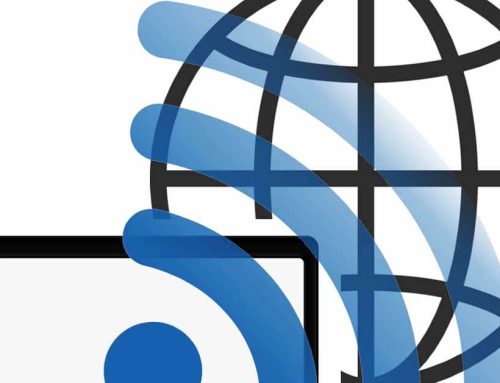



Leave A Comment