The ZTE MF935 is a compact, budget-friendly 4G LTE mobile WiFi hotspot favored by travelers, remote workers, families, and anyone needing portable internet.
It balances speed, connectivity, and ease of use, making it one of the most accessible MiFi devices in its class.
Overview
-
Device Type: 4G/3G Pocket WiFi Router
-
Intended Use: Internet on-the-go, multi-device connections, SOHO (Small Office/Home Office), and travel.
ZTE MF935 Technical Specifications
| Feature | Details |
|---|---|
| LTE Category | Cat4 (up to 150Mbps download / 50Mbps upload) |
| Supported Bands | 4G LTE FDD: B1/3/7/8/20/28 TDD: B38/40/41 |
| 3G UMTS Bands | B1/8 |
| WiFi Standard | 802.11 b/g/n (2.4GHz) |
| Users Supported | Up to 8 simultaneous connections |
| Interface | Nano SIM slot (4FF), micro USB |
| Battery Capacity | 2,000mAh; 7–8 hours of wireless use |
| Device Dimensions | 100 x 60 x 16 mm |
| Weight | ~470g (with battery) |
| Button & Indicators | Power, WPS, Reset; LED lights for network, WiFi, battery |
| Software Features | WiFi security, DHCP, Port forwarding, DMZ, IP filter, UPnP, WPS, SMS, USSD |
| OS Compatibility | Windows XP/7/8/10/11, macOS |
ZTE MF935 Key Features
-
High-Speed 4G LTE: Up to 150Mbps download and 50Mbps upload speeds, suitable for streaming, video calls, or file sharing on multiple devices.
-
8 Devices Simultaneous: Easily connects up to 8 WiFi-enabled devices.
-
Compact and Portable: Small size with a lightweight build for easy transport.
-
Removable Battery: The 2,000mAh battery is user-replaceable, providing 7–8 hours per charge and quick swaps when needed.
-
User-Friendly Interface: Simple setup, easy buttons, and LED status indicators for common functions.
-
Wide Compatibility: Operates on many international 4G/3G bands, making it suitable for travel.
-
Security and Control: Basic features like WPS, configurable WiFi security, WiFi scheduling, SMS management, and control from a browser interface.
ZTE MF935 Battery Life
-
2,000mAh Li-ion battery
-
Usage Time:
-
Up to 7–8 hours active use (4G mode)
-
Standby several days (network dependent)
-
-
Replacement: Batteries can be easily swapped or replaced if needed.
ZTE MF935 Price
-
Retail Price: Varies by region and reseller.
-
South Africa: Roughly R649 (about $34 in August 2025).
-
International: Usually $25–$40 USD for new devices; bulk/wholesale options in the $25–$30 range.
-
-
Replacement Batteries: $7–$15 USD depending on the seller.
ZTE MF935 Real-World Review
Pros:
-
Reliable 4G speed for daily use, good for travel and home backup.
-
Long battery life and replaceable battery option.
-
Simultaneous multi-device support (though not as high as newer, advanced Mifi models).
-
Compact, lightweight, and user-friendly.
-
Good value for the essential connectivity functions.
Cons:
-
Supports up to 8 users—sufficient for personal/family use but lower than premium MiFis (some support 16–32 devices).
-
No LAN port—WiFi-only, so no direct Ethernet connectivity.
-
LED lights are minimal—no notification for SMS; status LEDs often turn off after a few seconds, which could frustrate some users wanting constant visual feedback.
-
App support and advanced features are basic or limited
-
The ZTE management app may have incomplete functionality for this particular model.
User Ratings:
-
Generally considered a solid and straightforward performer for the price. Scores range from 6.5/10 up to 8/10 on independent review blogs and user feedback, especially for basic use.
Step-by-step setup guide for the ZTE MF935 mobile WiFi router
1. Prepare your SIM card
Use a valid nano-SIM card activated with your network provider.
2. Insert SIM and battery
Open the back cover of the MF935.
Insert the nano-SIM card into the SIM slot with the gold contacts facing down (check the label for guidance).
Insert the 2,000mAh battery.
Close the back cover, ensuring it clicks into place properly.
3. Power on the device
Press and hold the power button for about 3 seconds until the device powers on. The LEDs will activate and the device will start connecting to the network automatically.
4. Connect your device to the WiFi hotspot
On your smartphone, tablet, or computer, open the WiFi settings.
Find the default SSID (WiFi network name) printed on the label inside the back cover or on the device.
Connect using the default WiFi password (also printed on the label).
5. Access the router management interface
Open a web browser on the connected device.
Enter the IP address: `192.168.0.1` in the address bar and press Enter.
When prompted, enter the username and password. Both are typically `admin` by default or check the label on the device for details.
6. Configure your WiFi settings (optional but recommended)
Inside the management interface, navigate to WiFi settings.
Change the default WiFi network name (SSID) and password to something more secure and memorable.
Save the changes.
7. Monitor connection and manage settings
From the interface, you can view:
Connected devices
Signal strength
Data usage
Battery status
8. Additional tips
To reset the device, use a pin to press and hold the reset button at the back for 3 seconds.
Charge the battery fully before first use; the LED indicator shows charging status (white solid means fully charged, red means low battery).
You can also use the WPS button for easy WiFi connection with compatible devices.
This setup will get your ZTE MF935 hotspot up and running for wireless internet access on the go or at home.
ZTE MF935 Manual & Support
You can find the official user manual online for setup, troubleshooting, and all safety and battery guidelines.
-
Maintenance: Replace battery when required, update firmware if available, follow safety instructions for charging/storage.
-
Troubleshooting: Available in user manual; generally covers connectivity and battery issues.
Verdict
The ZTE MF935 is a no-nonsense, value-packed mobile WiFi router that delivers essential 4G internet access in a compact, easy-to-carry form. It’s ideal for:
-
Travelers needing a reliable mobile hotspot
-
Families, students, or field workers on a budget
-
Users who want a basic MiFi with replaceable battery and straightforward interface
If you need high-end features or more simultaneous users, you might look to more advanced models.
Otherwise, the ZTE MF935 stands as a dependable solution for portable wireless internet.


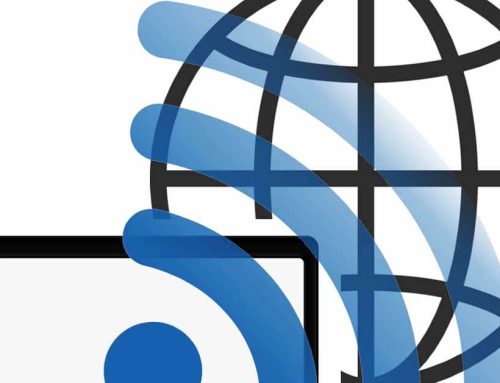



Leave A Comment