The ZTE MF289D is a high-performance 4G LTE router designed to deliver fast, stable internet connectivity for home, office, or small business use.
It supports advanced LTE Category 12/13 capabilities, offering excellent download and upload speeds and robust wireless networking features.
Key Specifications and Features of the ZTE MF289D
Network & Speed:
4G LTE Cat12/13 modem with Carrier Aggregation (CA) and 4×4 MIMO support.
Peak download speeds up to 600 Mbps and upload speeds up to 150 Mbps on FDD-LTE.
Supports multiple LTE bands including FDD LTE Bands 1, 3, 7, 8, 28 and TDD LTE Band 40.
Also supports UMTS/HSPA+ for 3G fallback.
WiFi:
Dual-band WiFi supporting 802.11 a/b/g/n/ac standards.
2.4 GHz with 2×2 MIMO and 5 GHz with 2×2 MIMO.
Dual Band Dual Concurrent (DBDC) WiFi delivering combined speeds up to 1.7 Gbps.
Can support up to 64 simultaneous wireless users.
Supports Easy Mesh networking for better WiFi coverage.
Hardware & Interfaces:
Equipped with the IPQ4019 + MDM9250-2 chipset for LTE and WiFi management.
Two Gigabit Ethernet ports (1 x WAN/LAN and 1 x LAN) for wired connectivity.
One nano SIM card slot (4FF) for mobile broadband.
Two TS-9 external antenna connectors for enhanced signal reception.
Power via a 12V DC adapter.
Dimensions: approximately 191.5 x 132 x 78 mm.
Software & Features:
Web-based user interface for easy setup and management.
Support for IPv4 and IPv6.
Network security features including WEP, WPA, WPA2 encryption.
Firewall, DHCP server, NAT, DNS relay, and APN management.
Optional voice services such as CS/VoIP and VoLTE.
Firmware Over-The-Air (FOTA) and TR-069 remote management supported.
Usage Scenarios
The ZTE MF289D is well-suited for users needing high-speed LTE internet access in environments where fixed broadband might be unavailable or unreliable. It’s ideal for:
Home networking with multiple devices.
Small business internet connectivity.
Remote locations requiring wireless internet.
Users wanting fast mobile broadband with stable WiFi coverage.
ZTE MF289D Setup Guide
-
Insert SIM Card
-
Power off the router.
-
Insert a nano SIM card into the SIM card slot.
-
Attach external antennas to the TS-9 connectors if needed for better signal.
-
-
Power on the Router
-
Connect the router to a power source using the 12V adapter.
-
Press the power button to turn it on.
-
-
Connect to the Router
-
Use a device (PC, laptop, smartphone) to connect via WiFi or Ethernet cable.
-
Default WiFi SSID and password are usually found on a sticker on the router.
-
-
Access the Web Interface
-
Open a web browser.
-
Enter the default IP address, commonly 192.168.0.1 or 192.168.1.1.
-
Log in with the default credentials (check the label or manual; common defaults are admin/admin).
-
-
Configure Internet Settings
-
The router should auto-detect the network settings from your SIM card.
-
If manual configuration is required, input the APN settings provided by your mobile carrier.
-
Save settings and reboot if prompted.
-
-
Set Up WiFi
-
Change the SSID and password for both 2.4 GHz and 5 GHz bands for security.
-
Select WiFi security mode (WPA2 recommended).
-
Apply changes.
-
-
Adjust Additional Settings
-
Set up security features like firewall and MAC filtering if needed.
-
Configure port forwarding or DMZ for specialized applications.
-
Update the firmware if an update is available via the web interface.
-
ZTE MF289D Troubleshooting Tips
-
Cannot connect to the internet:
-
Confirm SIM card is active and has data.
-
Check that APN settings are correct as per your carrier.
-
Ensure signal strength is adequate; reposition the router or connect external antennas.
-
-
WiFi is slow or disconnects frequently:
-
Change WiFi channels to reduce interference.
-
Move closer to the router or reduce obstacles.
-
Limit the number of connected devices.
-
Update router firmware to the latest version.
-
-
Cannot access the router’s web interface:
-
Verify connection to the router’s network.
-
Use the correct IP address (try 192.168.0.1 or 192.168.1.1).
-
Reset router to factory defaults by holding the reset button for at least 10 seconds.
-
-
Router frequently restarts or freezes:
-
Check power supply stability.
-
Perform a firmware update.
-
Reset to factory defaults and reconfigure.
-
-
Poor LTE signal reception:
-
Use the external antenna connectors with appropriate LTE antennas.
-
Position the router near windows or elevated locations.
-
Avoid placing the router near large metal objects or electronic interference sources.
-
Summary
The ZTE MF289D is a capable 4G LTE router designed for users who need reliable, high-speed mobile broadband connectivity at home, office, or remote locations.
Its key strengths include LTE Category 12/13 support with carrier aggregation, enabling download speeds up to 600 Mbps and upload speeds up to 150 Mbps.
The dual-band WiFi (2.4 GHz and 5 GHz) supports modern standards (802.11 a/b/g/n/ac) and can handle up to 64 connected devices, making it suitable for dense home and small business networks.
The router’s hardware includes two Gigabit Ethernet ports and external antenna connectors to boost signal reception.
The web-based interface is user-friendly, offering standard configurations and security options including WPA2 encryption and firewall settings.
Its comprehensive feature set and strong performance make it a solid choice for users looking to tap into 4G LTE broadband where fixed lines are unavailable or unreliable.
The ZTE MF289D offers a combination of fast LTE Category 12/13 cellular connectivity with advanced WiFi capabilities supporting a large number of users and robust network management features.
Its external antenna ports and Carrier Aggregation support enhance signal performance, making it a versatile and powerful 4G LTE router solution.
If you need a reliable high-speed 4G router with good wireless performance and wide LTE band support, the ZTE MF289D is a strong choice.


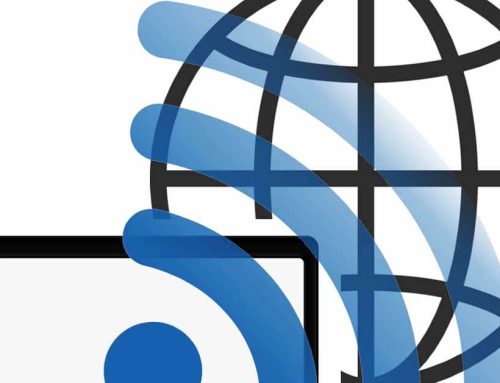



Leave A Comment