The ZTE MF79U is a compact and versatile 4G USB modem that also functions as a Wi-Fi hotspot, ideal for providing mobile internet connectivity for personal or business use.
ZTE MF79U Features
-
Dual Functionality: Combines a USB modem and a Wi-Fi access point in one device, providing wired or wireless internet access.
-
4G LTE Support: Works on multiple LTE bands (1/3/7/8/20/38), supporting up to LTE Category 4 speeds.
-
Wi-Fi Hotspot: Creates a Wi-Fi network supporting up to 10 simultaneous users.
-
Multiple Network Compatibility: Supports 4G, 3G (DC-HSPA+/HSPA+), and 2G networks ensuring reliable connectivity across different signal environments.
-
External Antenna Support: Equipped with two TS-9 ports to connect external antennas for improved signal strength, especially useful in weak signal areas.
-
SIM and MicroSD Slots: Accepts a micro SIM card (3FF size) and has a MicroSD slot supporting up to 32 GB for file storage.
-
Cross-Platform Compatibility: Works with Windows and Mac OS without restrictions on SIM cards or mobile operators.
-
Compact Design: Lightweight (around 33g) and small in dimensions (approximately 101.6 x 31 x 14 mm), making it highly portable.
ZTE MF79U Performance and Speed
-
Download Speed: Up to 150 Mbps on LTE networks.
-
Upload Speed: Up to 50 Mbps.
-
Wi-Fi Speed: Supports 802.11 b/g/n Wi-Fi standards on the 2.4 GHz band, with Wi-Fi speeds up to 150 Mbps.
-
Network Stability: 2×2 MIMO technology helps improve wireless signal quality and throughput.
-
Connectivity: Capable of supporting up to 10 devices connected simultaneously via Wi-Fi.
ZTE MF79U Specifications
| Specification | Detail |
|---|---|
| Network Bands | LTE Bands 1,3,7,8,20,38; 3G Bands 1,8; 2G Bands 2,3,5,8 |
| LTE Category | Category 4 (150 Mbps DL, 50 Mbps UL) |
| Wi-Fi Standard | 802.11 b/g/n (2.4 GHz) |
| SIM Card Slot | Micro SIM (3FF) |
| Max Wi-Fi Clients | 10 |
| MicroSD Slot | Yes, supports up to 32 GB |
| External Antenna Ports | 2 x TS-9 |
| USB Interface | USB 2.0 |
| Dimensions | 101.6 x 31 x 14 mm |
| Weight | Approximately 33 g |
| Operating Temperature Range | -10°C to +40°C |
ZTE MF79U Price
-
The ZTE MF79U’s price typically ranges around $70 to $100 USD depending on the retailer and region.
-
It is available on various e-commerce platforms and specialized telecom equipment stores.
Setup Guide
Setting up and optimizing the ZTE MF79U for a stable internet connection is relatively straightforward and user-friendly, especially with the following key steps:
-
Insert SIM Card: Open the micro SIM card slot and insert a valid data SIM card.
-
Power the Device: Connect the modem to a USB port on your PC/laptop or to a USB power adapter.
-
Connect to Wi-Fi: The device creates a Wi-Fi hotspot. On your smartphone or computer, find the network SSID and connect using the password printed on a sticker under the device’s cover.
-
Access Web Interface: Open a web browser and enter the default IP address 192.168.0.1 to access the modem’s settings.
-
Login: Enter the admin password from the device sticker to log in.
-
Configure Network Settings: Select your preferred network type (LTE/3G/2G) and set up advanced options if needed.
-
Monitor Signal and Usage: Use the web interface to check network signal strength, connected devices, and data usage.
How to optimize the ZTE MF79U for stable internet connection
-
Initial Setup
-
Connect the ZTE MF79U modem to a USB port on your computer or a USB power source. It will automatically power on and create a Wi-Fi hotspot.
-
Connect your device (smartphone, tablet, or PC) to the Wi-Fi network broadcast by the modem. The SSID and password are found on a sticker under the modem’s cover.
-
Access the modem’s configuration page by opening a web browser and entering the default IP address 192.168.0.1. Log in using the admin password on the sticker.
-
-
Network Configuration
-
Within the web interface, check the network signal strength and type from the homepage.
-
Navigate to “My Router” → “LTE Settings” → “Network Selection” to choose between automatic network mode or force the modem to connect to a preferred network type like “4G Only” for maximum speed or “3G Only” or “2G Only” for greater stability in weak signal areas. Apply the settings to optimize connectivity.
-
-
Antenna Optimization
-
The ZTE MF79U supports external antennas via two TS-9 ports. Attaching external antennas and positioning them in locations with better signal reception (e.g., outdoors, higher locations) can significantly improve signal quality and connection stability. You can monitor the signal level in the web interface to fine-tune antenna placement.youtube
-
-
Additional Tips
-
The device supports up to 10 simultaneous Wi-Fi connections, so limiting connected devices can reduce bandwidth congestion and enhance performance.
-
Regularly update the firmware through the modem’s web interface if updates are available to benefit from performance improvements and bug fixes.youtube
-
Use the manual mode in the network settings if you want to avoid automatic network switching during the session.
-
Summary
The ZTE MF79U is a reliable, portable 4G USB modem that doubles as a Wi-Fi hotspot, offering decent speeds up to 150 Mbps downlink and 50 Mbps uplink.
It supports multiple users, features external antenna ports for enhanced reception, and offers an easy plug-and-play setup with an intuitive web-based interface.
Its compact design and broad network compatibility make it suitable for travelers, remote workers, or anyone needing mobile broadband access with flexible connectivity options.


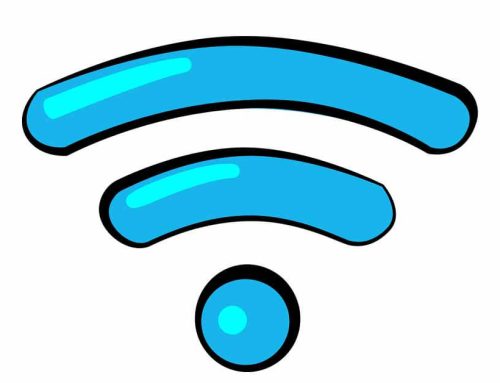



Leave A Comment