The ZTE MF293N is a 4G LTE Cat4 mobile WiFi router designed for fast, reliable internet connectivity for up to 32 wireless devices simultaneously.
Here is a comprehensive overview covering its specifications, price, setup process, firmware upgrade, and user manual details.
ZTE MF293N Specifications
Network Technology:4G LTE Cat4 with peak download speeds up to 150 Mbps and upload speeds up to 50 Mbps.
Frequency Bands Supported
FDD-LTE Bands: 1, 2, 3(4), 5, 7, 8, 20(12,13,17), 28
TDD-LTE Bands: 38, (39), 40, 41
DC-HSPA+/HSPA/UMTS Bands: 1, 2, (4), 5, 8
EDGE/GPRS/GSM Quad Bands
WiFi: 802.11 b/g/n on 2.4 GHz with 2×2 MIMO, supporting speeds up to 300 Mbps.
Device Capacity: Can support up to 32 WiFi-enabled devices simultaneously.
Interfaces:
1 x RJ45 (Fast Ethernet, WAN/LAN port)
1 x RJ11 (FXS port, supporting CSFB/VoLTE/VoIP customized features)
1 x SIM card slot (Nano SIM, 4FF)
2 x SMA connectors for external antennas (for enhanced signal reception)
1 x DC power port (12V)
1 x Micro USB (primarily for factory testing)
Dimensions:164 x 124 x 51.5 mm
Indicators and Buttons:3 LED indicators (Power, WiFi network) and buttons for WPS and Reset.
Platform: ZX297520V3E chipset + RTL8192ES WiFi chip
Additional Features: Web-based UI for management, ZTE Link app support, firmware-over-the-air updates (FOTA), and compatibility with mainstream operating systems.
ZTE MF293N Price
The ZTE MF293N price ranges approximately between $60 to $220 depending on the seller and region, with some stores offering special deals or free shipping on multiple purchases.
For example, it is found listed at around $189 to $219 in some online retail contexts.
ZTE MF293N Setup Guide
Unboxing: Typical contents include the router unit, power adapter, SIM insertion tool, and possibly antenna rods.
Physical Setup:
Insert a nano-SIM card into the SIM slot.
Attach external antennas to the SMA connectors for improved signal strength if required.
Connect the router to power.
Network Access:
Connect a device (PC, smartphone) to the WiFi network broadcast by the router or via Ethernet cable to the RJ45 port.
Access the router’s admin panel via a web browser by entering its default IP address (usually something like 192.168.0.1).
Configuration:
Log in with default credentials (often admin/admin).
Set up your internet connection parameters as per your mobile carrier’s requirements.
Configure WiFi SSID, password, and security settings.
Optional: Configure VoIP/VoLTE settings if using the RJ11 port for telephony.
Optimization: Adjust settings for best performance such as channel selection, bandwidth, and security protocols.
ZTE MF293N Firmware Upgrade
Online Update: The router supports over-the-air (OTA) firmware updates accessible through its web-based admin interface under the system or firmware update section.
Offline Update: Users can download official firmware packages from ZTE’s official support website, then upload the file manually via the admin panel.
Recommendation:Backup current settings before upgrade. After firmware update, a factory reset might be required to ensure system stability.
Detailed update instructions typically involve:
Connecting to the router’s admin panel.
Navigating to “System” -> “System Update.”
Selecting “Online Update” or uploading a downloaded firmware file.
Confirming and waiting approximately two minutes for the process to complete.
User Manual
The ZTE MF293N user manual covers:
Insert and use a nano-SIM card.
Connecting devices via WiFi or Ethernet.
Accessing and navigating the WebUI for configuration.
Enabling WPS for quick WiFi connection.
Using telephone functions through the RJ11 port.
Troubleshooting common issues.
Manuals are available online on sites that host products guides for ZTE routers and can be downloaded as PDFs.
The ZTE MF293N offers a reliable LTE Cat4 connection for home or travel use, with a solid set of features including external antenna support, VoIP capability, and user-friendly setup and management options.
Its competitive pricing and broad compatibility make it a good choice for users requiring stable 4G broadband connectivity in multiple device environments.
How does MF293N handle external antennas for better range and speed?
The ZTE MF293N handles external antennas through two SMA connectors designed for attaching external antennas, which can significantly enhance signal reception, range, and speed.
These SMA connectors allow users to connect higher-gain antennas, improving LTE and WiFi performance by boosting signal strength and reliability beyond what the built-in antennas can achieve.
Specifically, the router supports WiFi 802.11b/g/n with 2×2 MIMO and has two SMA external antenna ports compatible with various LTE bands.
Attaching external antennas to these ports can result in better coverage and potentially faster download and upload speeds due to improved signal quality and reduced interference.
External antennas, when properly selected—such as omni-directional or directional antennas with higher dBi gain—can extend the effective coverage area and improve connection stability.
This is especially beneficial in areas with weak signal or where obstacles reduce indoor coverage.
Using external antennas on the MF293N may involve selecting appropriate antennas and connecting them securely to the SMA ports to maximize the device’s LTE and WiFi capabilities.
In summary, the MF293N supports external antenna connection via two SMA ports, allowing users to enhance range and speed compared to the internal antennas alone.
This setup is advantageous for improving signal quality in challenging reception environments.

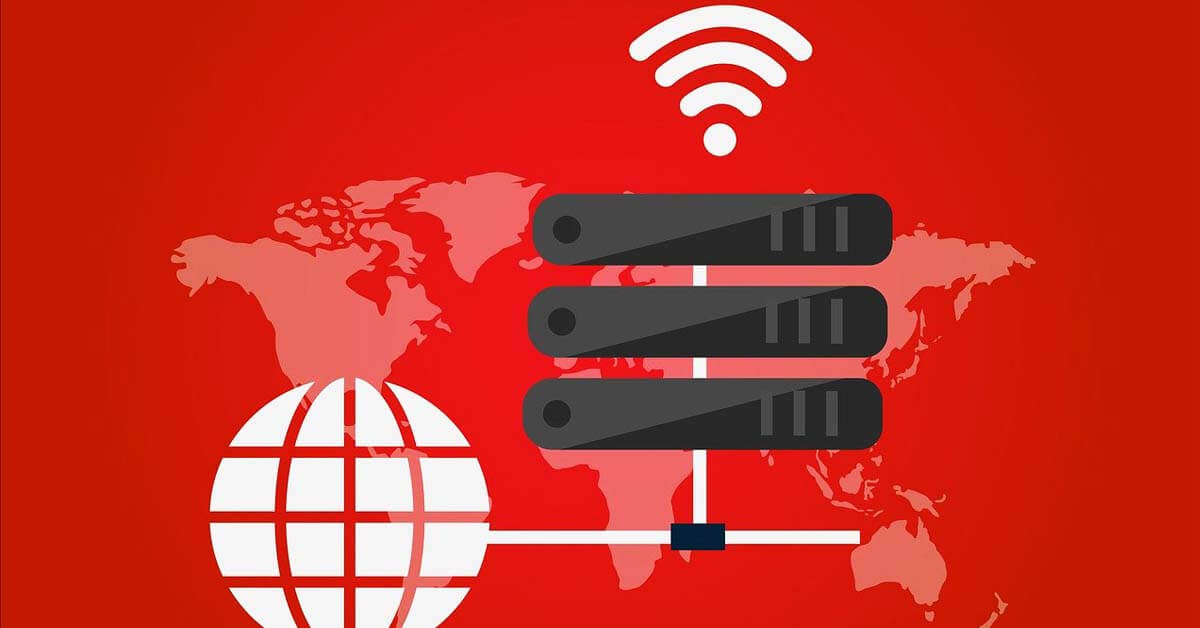
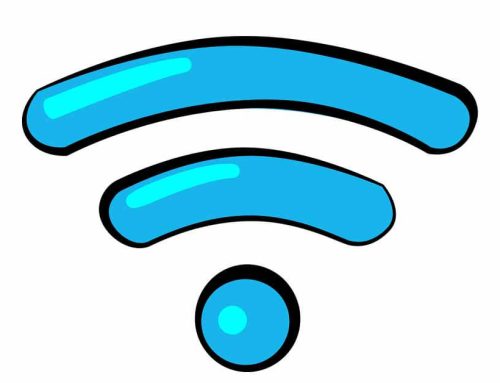



Leave A Comment