Huawei B818 263 Router Specifications
-
Network & Technology:
-
Supports 4G LTE Advanced Cat19 with theoretical download speeds up to 1600 Mbps and upload speeds up to 150 Mbps.
-
Supports multiple LTE bands: FDD Bands 1/3/5/7/8/20/26/28/32 and TDD Bands 38/40/41.
-
Backward compatible with 3G UMTS/DC-HSPA+ (Bands 1/8/5).
-
Supports LTE 8×8 MIMO and carrier aggregation for improved signal and throughput.
-
-
Wi-Fi:
-
Dual-band 2.4 GHz (up to 300 Mbps) and 5 GHz (up to 867 Mbps) Wi-Fi with 802.11 a/b/g/n/ac standards.
-
Supports up to 64 simultaneous Wi-Fi users.
-
3×3 MIMO technology ensures better coverage and speeds.
-
-
Ports & Interfaces:
-
2 Gigabit Ethernet LAN ports; one of which can be used as a WAN port.
-
1 RJ11 telephone port supporting VoIP/SIP for making calls with the SIM’s phone number.
-
SIM card slot for micro SIM.
-
2 TS9 connectors for external 4G antennas to boost signal reception.
-
-
Antenna:
-
Internal antenna array with option for external 4G MIMO antennas via dual TS9 connectors to improve reception in weak signal areas.
-
Supports high-performance antenna setups for enhanced speed and reliability.
-
-
Physical:
-
Dimensions: Approximately 10.3 cm x 10.3 cm base; 22.5 cm height.
-
Weight: Around 700-750 grams.
-
Power Consumption: Less than 24W.
-
Huawei B818 263 router Configuration & Setup
-
SIM Card Installation:
-
Insert a micro SIM card gently in the dedicated slot with the device powered off.
-
Ensure the SIM card is compatible with the network provider.
-
-
Initial Setup:
-
Connect the power supply and wait for the router to establish a connection.
-
The Mode LED lights cyan/blue when connected to LTE.
-
Wi-Fi network name (SSID) and password are printed on the router label.
-
You can connect devices via Wi-Fi or Ethernet.
-
-
Management:
-
Web interface accessible via IP address from a browser for configurations such as SSID change, password updates, wireless settings, and firmware updates.
-
Huawei HiLink mobile app available to monitor and control the router from a smartphone.
-
-
Advanced Settings:
-
Support for bridge mode, VPN passthrough (L2TP, PPTP), DHCP, MAC address filtering.
-
Ability to reserve IP addresses, change router IP, and modify Wi-Fi channel and width.
-
SMS management and display of signal strength indicators for cellular network.
-
Huawei B818 263 Router Antenna Details
-
The router has two TS9 external antenna ports allowing connection to 4G LTE MIMO antennas.
-
Adding external antennas is recommended in areas with weak cellular signals to improve LTE reception and achieve maximum speeds.
-
External antennas improve the data rate quality and help maintain stable connections during high data demand.
Huawei B818 263 Router User Manual & Support
-
The Huawei B818-263 user manual covers installation, SIM card handling, LED indications, Wi-Fi setup, and troubleshooting.
-
Documentation is available in PDF format online and through the Huawei HiLink app.
-
Support includes warranty and after-sales service with 24-month coverage.
How to update Huawei B818 263 Router
To update the firmware on your Huawei B818-263 router, follow these steps:
Method 1: Using the Huawei AI Life App
-
Connect your smartphone or computer to the Huawei B818-263 router’s Wi-Fi network.
-
Open the Huawei AI Life app and select your connected router.
-
Navigate to Devices > Updates or simply to the Updates section.
-
You will see options for:
-
Automatic Update: Enable auto-update and set the time period when updates should be checked and installed automatically.
-
Manual Online Update: Tap Check for Updates to see if a new firmware version is available. If yes, choose Update to download and install it.
-
-
Wait for the update process to complete. Do not power off or disconnect the router during the firmware update.
Method 2: Using the Router Web Interface
-
Connect your device to the router’s Wi-Fi or Ethernet.
-
Open a web browser and enter the router’s IP address (usually
192.168.8.1) in the address bar. -
Log in to the router’s web interface using your username and password.
-
Go to More Functions > Manage Updates or find the Firmware Update section under Advanced settings.
-
Choose:
-
Automatic Update: Enable auto-update and set a time window for update checks.
-
Manual Update: Click Check for Updates, then if update available, click Update Now.
-
-
The router will download and install the update. Do not interrupt this process.
Notes and Tips:
-
Ensure the router stays powered on and connected during the update.
-
After the update, the router will reboot automatically.
-
Firmware updates cannot be rolled back to previous versions and the update does not reset the device to factory settings.
-
If you have a specific firmware file downloaded from Huawei or your ISP, you can use the manual update option to upload the firmware file via the web interface.
-
Backup your router configuration settings before starting the update process to avoid data loss.
For official detailed instructions, you can visit Huawei’s support page on firmware updates.
Summary
The Huawei B818 263 router is an excellent choice for users needing fast, reliable 4G LTE internet with easy setup and good Wi-Fi coverage.
It’s suitable for homes or small offices demanding robust connectivity, supporting multiple devices, and offering extensibility through external antennas and VoIP capabilities.

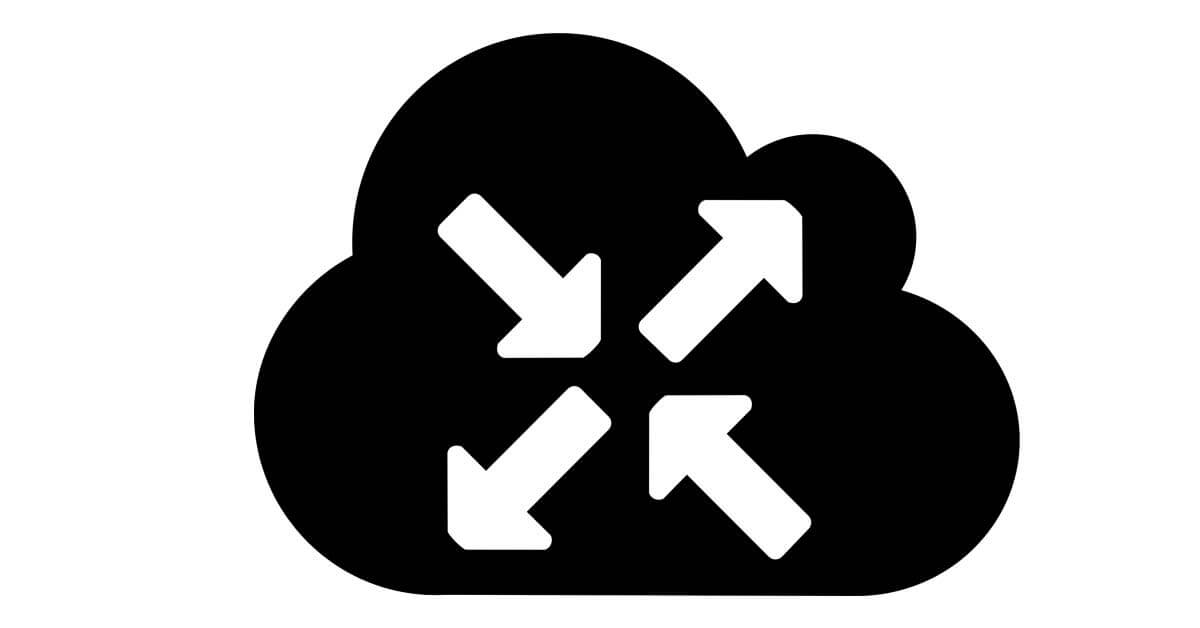
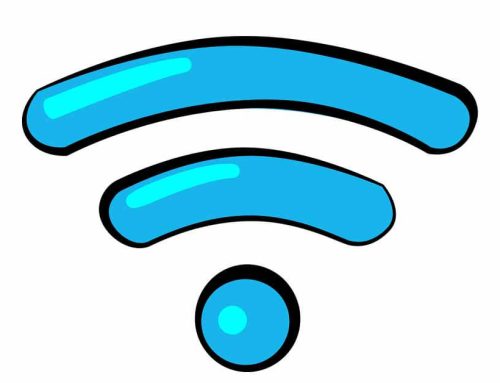



Leave A Comment