The Huawei cpe b593 router is a 4G LTE CPE (Customer Premises Equipment) router that supports both LTE TDD and FDD bands, making it a versatile broadband router for home and small business users.
It delivers download speeds up to 100 Mbps and can connect up to 32 Wi-Fi devices simultaneously, making it a reliable hub for internet access and multimedia sharing.
Huawei cpe b593 router Key Specifications
-
LTE Bands: Supports LTE FDD 800/900/1800/2100/2600 MHz and LTE TDD 1800/2300/2600 MHz
-
3G/2G Support: UMTS/HSPA+ 900/2100 MHz, GSM/EDGE 850/900/1800/1900 MHz
-
Download Speed: Up to 100 Mbps (LTE), 42 Mbps (3G)
-
Upload Speed: Up to 50 Mbps (LTE)
-
Wi-Fi: 802.11 b/g/n, supports up to 32 devices
-
Ports: 4 LAN ports (10/100 Mbps), 2 USB 2.0 ports, 2 telephone ports (for landline/VoIP)
-
External Antenna Support: Yes, 2 SMA connectors
-
Dimensions & Weight: Approx. 190 x 35 x 176 mm, 500 grams
-
OS Compatibility: Windows, Linux, Mac OS
Huawei cpe b593 router Key Features
-
Dual-mode LTE TDD/FDD support for broad network compatibility
-
High-speed internet access with simultaneous multi-device connection
-
USB ports to share files, media, and printers over the network
-
Telephone ports for landline voice or VoIP services
-
QoS, firewall, IPv6, DLNA, and VLAN support for advanced networking
-
Remote management and TR-069 support for easy administration
-
External antenna connectors for improved signal reception
Huawei cpe b593 router Price
The Huawei cpe b593 router price varies by region and seller but typically ranges between $100 to $150 USD for new units.
Used or refurbished models may be available for less depending on condition.
Router Setup
-
Insert an activated SIM card into the router.
-
Connect the router to power and turn it on.
-
Use an Ethernet cable or connect via Wi-Fi (default SSID and password are on the router label).
-
Open a web browser and enter the default gateway IP (usually 192.168.1.1) to access the admin panel.
-
Login with default credentials (often admin/admin).
-
Follow the quick setup wizard to configure network settings and Wi-Fi.
-
Save settings and reboot if necessary.
Firmware Update
-
Access the router’s admin panel through your browser.
-
Navigate to “System” or “Maintenance” > “Firmware Update.”
-
You can check for updates online if supported or manually upload a firmware file downloaded from the official Huawei support site.
-
Always use official firmware to avoid bricking the device.
OpenWRT Setting
The Huawei cpe b593 router is not officially supported by OpenWRT firmware as it uses proprietary hardware and software.
Users requiring OpenWRT-compatible routers should consider other models with known support.
Troubleshooting
-
No Internet Connection: Check SIM card activation and signal strength. Restart the router and verify APN settings.
-
Slow Wi-Fi Speeds: Ensure firmware is up to date, reduce the number of connected devices, and limit bandwidth-heavy activities.
-
Can’t Access Admin Panel: Confirm the device IP address, clear browser cache, or try a different browser/device.
-
Dropped Connections: Check antenna placement, move router to a better location, or connect external antennas.
-
Reset Required: Press and hold the reset button for 10 seconds to restore factory defaults.
Conclusion
The Huawei cpe b593 router is a versatile 4G LTE broadband router designed for home, SOHO, and small business users.
It supports both LTE TDD and FDD frequency bands (800/900/1800/2100/2600 MHz) with download speeds up to 100 Mbps and upload speeds up to 50 Mbps.
The router offers simultaneous connectivity for up to 32 Wi-Fi enabled devices using 802.11 b/g/n standards and has four LAN ports for wired connections.
This combination of speed, multi-device connection, and wide network compatibility makes the Huawei cpe b593 router an ideal device for broadband access in various settings.

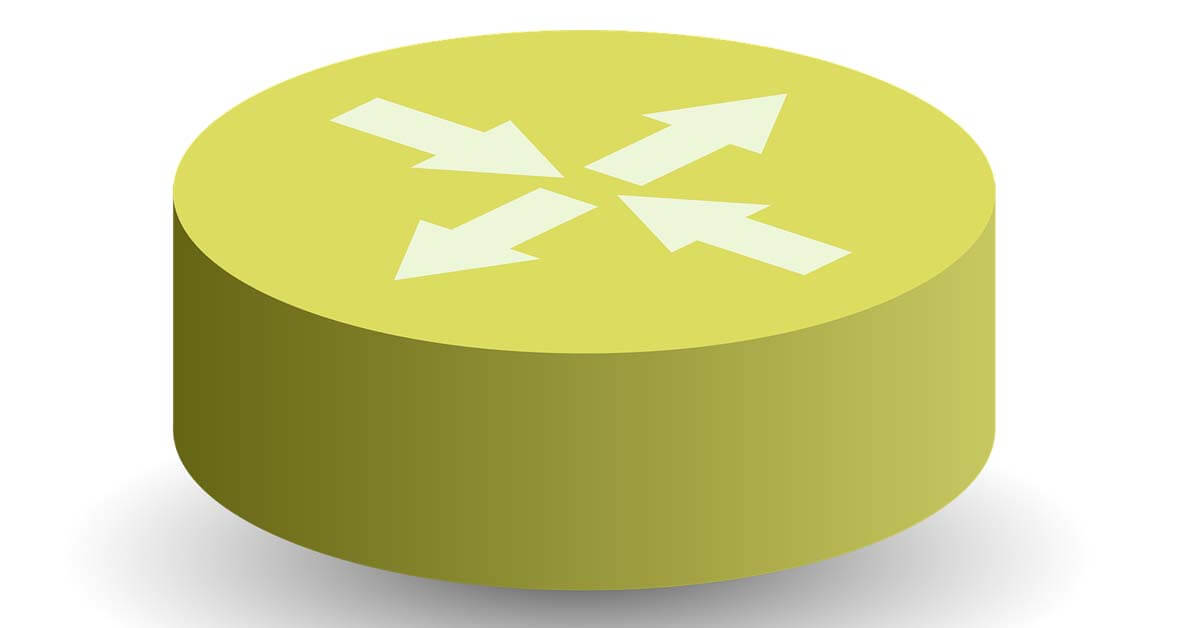
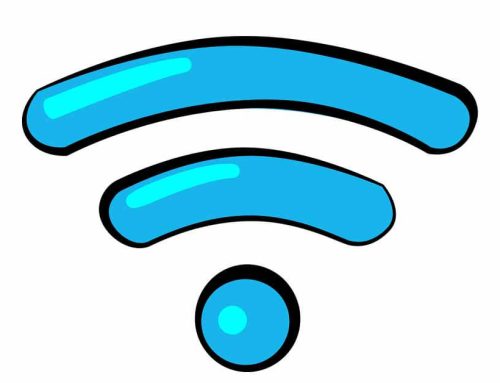



Leave A Comment