The Huawei Q6 router is an advanced Wi-Fi 6+ mesh networking system designed to deliver fast, stable, and wide coverage for both home and small office environments.
It employs innovative technologies like powerline communication (PLC Turbo 2.0) and AI noise reduction to enhance wireless performance, stability, and user experience.
Overview
The Huawei Q6 Router is a mesh router set consisting of one main router and one or more sub-routers (satellite nodes).
The system supports Wi-Fi 6+ standard, enabling ultrafast data rates up to 2976 Mbps by combining 2.4 GHz and 5 GHz bands.
Its powerline communication technology allows the router to extend Wi-Fi signals through home wiring, improving signal reach especially across floors and thick walls.
The device features seamless roaming with ultra-low latency handoffs, ideal for gaming and streaming.
Specifications
-
Wireless Standards: IEEE 802.11a/b/g/n/ac/ax (Wi-Fi 6+)
-
Dual-Band: 2.4 GHz and 5 GHz
-
Max Wireless Speed: 2976 Mbps (574 Mbps on 2.4 GHz + 2402 Mbps on 5 GHz)
-
MIMO: 2×2
-
Dimensions: Main Router approx. 193x80x28 mm; Sub-router approx. 86x86x30.9 mm
-
Weight: Main Router ~289 g; Sub-router ~165 g
-
Ports: Ethernet ports for wired connections (varies by model)
-
Powerline Communication: PLC Turbo 2.0 for network extension via electrical wiring
Key Features
-
Powerline-based mesh networking for stable, high-speed coverage without additional wiring
-
AI-driven noise reduction algorithm to filter electrical interference and ensure signal stability
-
Wi-Fi 6+ with support for 160 MHz bandwidth, doubling throughput compared to 80 MHz
-
Super Seamless Roaming with ≤20 ms handoff delay for uninterrupted streaming and gaming
-
NFC one-touch Wi-Fi connection via compatible Huawei/HarmonyOS phones
-
Intelligent parental controls and device management through Huawei’s AI Life app
Performance
The Huawei Q6 Router excels in ensuring fast and consistent Wi-Fi throughout complex home layouts with multiple walls and floors.
The powerline communication technology significantly enhances mid to long-distance coverage without speed loss.
The AI noise reduction delivers excellent stability even in noisy electrical environments, making the Q6 very reliable for latency-sensitive applications like online gaming and 4K video streaming.
Price
The Huawei Q6 mesh router set is typically priced between $150 to $250 USD depending on the number of nodes included and regional availability.
Step-by-Step Setup Guide
-
Connect the main Huawei Q6 router to your modem via Ethernet cable and power it on.
-
Use the Huawei AI Life mobile app (available on iOS and Android) for setup.
-
Follow the in-app instructions to connect to the router’s Wi-Fi and configure your internet.
-
Place sub-router(s) at desired locations around your home for mesh coverage.
-
Power on sub-router(s); they will automatically connect to the main router via powerline or Wi-Fi.
-
Use the AI Life app to complete the mesh network setup, including device management and parental controls.
-
Optionally, enable NFC tap connection if using compatible Huawei devices.
Manuals and Firmware Update
-
Official user manuals and quick start guides can be found on Huawei’s support website and within the AI Life app.
-
To update firmware, use the AI Life app or the router’s web interface. Navigate to the update section to check for and apply the latest firmware.
-
Huawei supports automatic firmware updates when enabled, ensuring optimal performance and security.
Common problems and troubleshooting steps for the Huawei Q6 router
Common Problems
-
Wi-Fi Connectivity Drops
-
Random disconnections or weak signal in certain areas.
-
-
Slow Internet Speeds
-
Speeds slower than expected despite good WAN connection.
-
-
Powerline Communication Interference
-
Powerline (PLC Turbo 2.0) affected by electrical noise from appliances.
-
-
Firmware Update Failures
-
Update process stuck or unsuccessful.
-
-
Router Unresponsive or Frozen
-
Interface or device stops responding.
-
-
Device Not Connecting to Mesh Nodes
-
Sub-routers fail to connect or sync with main router.
-
-
Latency or Lag Issues
-
Noticeable delays affecting gaming or streaming.
-
-
App (AI Life) Connection Issues
-
Difficulty in managing router through mobile app.
-
Troubleshooting Steps
-
Wi-Fi Drops or Weak Signal
-
Reboot the router and sub-nodes to reset connections.
-
Relocate nodes closer or away from electronics that cause interference.
-
Use AI Life app to check signal strength and optimize layout.
-
-
Slow Internet Speeds
-
Test speed directly via Ethernet cable to rule out ISP or modem issues.
-
Restart the modem and router.
-
Update router firmware.
-
Disable bandwidth-hogging devices temporarily to identify bottleneck.
-
-
Powerline Interference
-
Avoid connecting nodes to power strips or surge protectors.
-
Place nodes on different electrical circuits if possible.
-
Use AI noise reduction feature if available.
-
-
Firmware Update Issues
-
Ensure stable power and network connection during updates.
-
Retry update using the AI Life app or router web admin panel.
-
Reset router to factory settings and attempt update again.
-
-
Router Frozen or Unresponsive
-
Restart router by power cycling.
-
Perform a hard reset by holding reset button for 10 seconds.
-
Reconfigure router if needed.
-
-
Mesh Connection Problems
-
Verify sub-nodes are powered and within range.
-
Remove and re-add sub-routers via AI Life app.
-
Check for firmware compatibility on all nodes.
-
-
Latency or Lag
-
Prioritize gaming or streaming devices in QoS settings.
-
Reduce the number of connected devices.
-
Check for firmware updates addressing performance.
-
-
App Connection Problems
-
Ensure mobile device and router are on the same network.
-
Reinstall AI Life app.
-
Log out and log back in or reset router if needed.
-
Addressing these common problems with the above troubleshooting steps helps maintain consistent performance and longer operational life of the Huawei Q6 router system.
Conclusion
The Huawei Q6 router system is an excellent choice for users seeking simple, high-performance Wi-Fi 6+ coverage with the convenience of mesh networking over existing home wiring.
Its combination of powerline communication, AI noise cancellation, and seamless roaming make it ideal for homes with challenging layouts or high internet demand.
It provides reliable, fast connections for gaming, streaming, and work-from-home needs, backed by an intuitive mobile app for easy management.

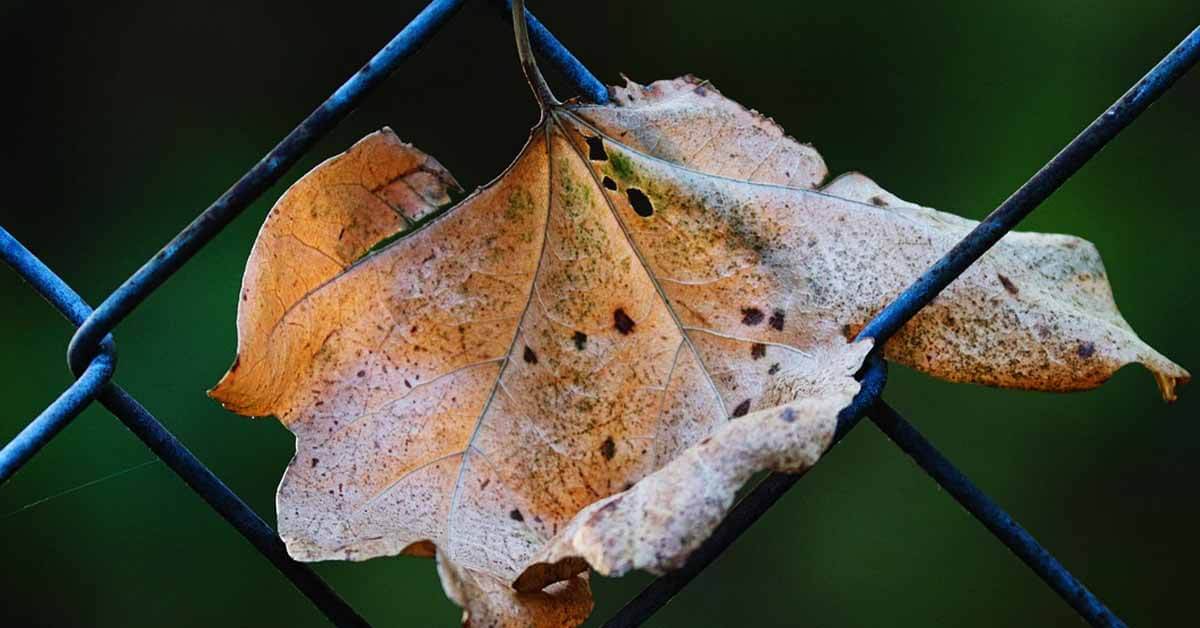
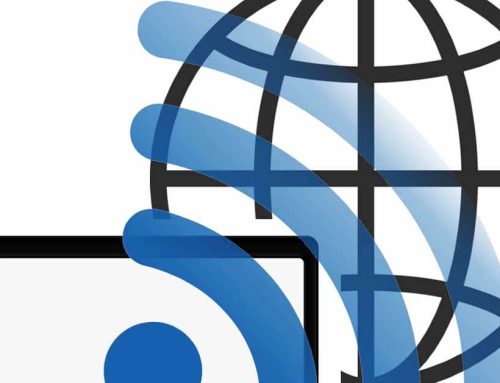



Leave A Comment