ZTE MC889 5G outdoor router is optimized for delivering high-speed 5G internet in outdoor and remote settings with durable, weather-resistant design.
Here’s a detailed overview of the ZTE MC889, including its specs, firmware information, and manual resources:
ZTE MC889 Overview & Key Specs
-
Type: Outdoor 5G NR CPE (Customer Premises Equipment) Modem/Router
-
Chipset: Qualcomm Snapdragon X62 5G modem (Platform SDX62)
-
Supported Networks:
-
5G NR: NSA & SA, Sub-6GHz and mmWave support
-
Global bands: N1, N2, N3, N5, N7, N8, N12, N20, N28, N38, N40, N41, N66, N71, N75, N77, N78, N79
-
-
4G LTE: Global FDD and TDD bands
-
3G UMTS: B1, B2, B5, B8
-
-
Maximum Download Speed: Up to 3.55Gbps (5G)
-
MIMO: 4×4 MIMO Sub-6 mid/high, 2×2 MIMO mmWave
-
Bandwidth: mmW 400MHz, Sub-6G 120MHz, NR 2CA
-
Modulation:
-
mmWave: 64QAM DL/UL
-
Sub6G: 256QAM DL/UL
-
-
Antenna Gain: 6.5dBi directional, 4dBi omni-directional
-
Ports: 1 x 2.5 Gigabit Ethernet (RJ45 with PoE)
-
Dimensions: 189.6 x 108.8 x 31.2mm
-
Weight: <500g
-
Ruggedness: IP65 dust & water resistant; operates from -40°C to 60°C
-
Additional: Bluetooth 5.0 setup assistant, app support, LED indicators for power/network/signal
Firmware And Upgrade
To install and configure the firmware on the ZTE MC889 5G outdoor router, follow these key steps:
-
Access the Device:
-
Connect your PC or laptop to the MC889 using an Ethernet cable connected to the POE (Power over Ethernet) adapter, which powers the device.
-
The default IP address to reach the web administration interface is typically 192.168.254.1.
-
-
Login to the Router Interface:
-
Open a web browser and go to
http://192.168.254.1. -
Use the default username and password printed on the label on the bottom or back of the device (often “admin” or specific password provided).
-
-
Backup Current Settings (Optional but Recommended):
-
Before upgrading firmware, backup current configuration from the device’s web interface in case you need to restore.
-
-
Firmware Update Procedure:
-
In the web interface, navigate to System or Maintenance > Firmware Upgrade or System Update.
-
You can update via:
-
Online update (FOTA): If connected to the internet, check for the latest firmware and perform an automatic update.
-
Manual upload: Download the latest firmware file from the official ZTE support site or your carrier, then upload it via the firmware upgrade page.
-
-
The firmware file should be compatible with your device’s model and region.
-
-
Applying the Firmware:
-
Follow on-screen prompts to upload and install the firmware.
-
Do NOT power off or disconnect the device during firmware upgrade to avoid bricking.
-
-
Reboot and Verify:
-
After a successful upgrade, the device will reboot automatically.
-
Log back into the interface to confirm the firmware version and verify all settings.
-
-
Configure Device Settings:
-
After updating, configure network settings, SIM/APN settings, Wi-Fi parameters, and any other preferences.
-
You may use the “Install Helper” app by ZTE on your phone (connected by Bluetooth) for positioning and setup assistance.
-
-
Troubleshooting:
-
If problems occur, a factory reset option is available via the web interface or a physical reset button.
-
Restore backed-up settings if needed.
-
User Manual
-
Official Manual Downloads:
-
Free PDF user and quick start manuals are available.
-
Manuals include setup, SIM installation, Ethernet & power (PoE) connection, configuration, status LEDs, APN settings, troubleshooting, and safety info.
-
-
Get the manual at:
-
ManualsLib ZTE MC889 (Quick Start Guide).
-
Highlighted Features
-
Outdoor, carrier-grade 5G modem with wide global band support.
-
Gigabit+ wired speed (2.5Gbps Ethernet).
-
IP65 weatherproof for outdoor installation.
-
Wide voltage and temperature tolerance.
-
Simple administration via web portal.
Summary
The ZTE MC889 is a modern, compact, high-speed outdoor 5G CPE, designed for robust performance and reliability, supporting a wide range of bands and technologies for global use.
Firmware is updated via the web UI or FOTA; free manuals are readily available online for detailed configuration, installation, and troubleshooting.
This device is well suited for remote sites, rural broadband, and outdoor deployments where wired connections are impractical, delivering fast, reliable internet with rugged construction to withstand harsh weather conditions.


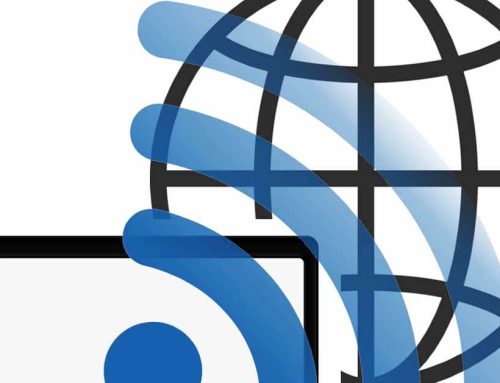



Leave A Comment