The ZTE MF937 router is a compact, portable 4G LTE mobile WiFi hotspot designed for convenient internet access on the go.
It supports multiple devices, offers robust security features, and is ideal for travelers, remote workers, or anyone needing reliable internet anywhere.
ZTE MF937 4G Mobile Wifi Router Overview
ZTE MF937 Main Specifications
| Feature | Details |
|---|---|
| Network | 4G LTE Cat4, 3G, 2G |
| Supported Bands | 4G: B1/B3/B7/B8/B28/TDDB40; 3G: B1/B5/B8; 2G: 900/1800 MHz |
| Wi-Fi Standard | 802.11 b/g/n, 2.4GHz, 2×2 MIMO |
| Max WiFi Speed | 300 Mbps |
| Max Wired Speed | 150 Mbps |
| Simultaneous Devices | 10–16 (varies by region/firmware) |
| Battery | 2,000mAh removable |
| Working Time | 5–7 hours use, up to 200 hours standby |
| SIM Card Type | Nano SIM (4FF) |
| Size & Weight | 107 x 64.8 x 14.4 mm; 108g |
| Interface | Micro USB |
| Display | 3 LED indicators |
| Security | WPA2-PSK, WPA2, WPA-PSK, WPA, WEP |
| Antenna Port | None |
| Network Lock | Unlocked |
ZTE MF937 Setup Guide
1.Insert SIM & Battery
I.Remove the back cover.
II.Insert a valid nano-SIM card and the battery.
III.Replace the cover.
2.Power On
I.Press and hold the power button for ~3 seconds.
II.If the battery is low, charge before use.
3.Connect to WiFi
I.Find the default WiFi SSID and password on the device label.
II.Connect your phone or laptop to this WiFi network.
4.Access Admin Page
I.Open a web browser and enter the device manager IP (found on the label, e.g., 192.168.0.1).
II.Enter the default password to log in.
5.Configure Settings
I.Change WiFi SSID, password, or other settings as needed.
II.Save and reboot if prompted.
Manual & Documentation
I.Quick Start Manual: Available as a free PDF download, covering setup, troubleshooting, battery safety, and legal information.
II.User Management: All configuration is done via a web browser interface (WebUI).
III.Firmware Updates: Supports FOTA (Firmware Over-The-Air) updating for easy wireless upgrades.
Firmware
I.Updating: Firmware can be updated via the WebUI or FOTA. Always use ZTE MF937 official sources or the device’s built-in update function for security.
II.Unlocking/Custom Firmware: Some users seek unlock files or custom firmware for broader compatibility, but this is at your own risk and may void warranty.
Battery Details
I.Type: Removable 2,000mAh Li-ion battery.
II.Usage: Up to 5–7 hours of active use; up to 200 hours standby.
III.Replacement: Only use compatible batteries. If the battery is damaged or swollen, replace immediately and recycle responsibly.
IV.Safety: Avoid overheating, overcharging, and physical damage to maximize lifespan.
ZTE MF937 Price
| Region | Price Range |
|---|---|
| Australia | AU $62.00 – $89.95 |
| Egypt | EGP 700 (discounted) |
| South Africa | ~ZAR 700–900 (varies) |
| Global (new) | Typically $50–$90 USD |
Prices vary by retailer, condition, and region.
Always check for the latest deals and warranty terms.
What are the key steps to set up and configure the ZTE MF937 for optimal use?
The key steps to set up and configure the ZTE MF937 mobile WiFi router for optimal use are as follows:
1. Prepare Your Device
Obtain a valid nano-SIM card with an active data plan.
Locate the default device information (WiFi SSID, password, device manager website IP, and admin password) on the label inside the battery compartment or on the back of the device.
2. Insert SIM Card and Battery
Remove the back cover.
Insert the nano-SIM card into the SIM slot.
Insert the removable 2,000mAh battery.
Replace the back cover securely.
3. Power On the Device
Press and hold the power button for about 3 seconds until the device powers on.
Wait a moment as the device connects automatically to the cellular network.
If the battery is low, charge the device before powering on.
4. Connect to the WiFi Network
On your smartphone, laptop, or other WiFi-enabled device, open WiFi settings.
Find the default WiFi network name (SSID) printed on the device label.
Connect to this network using the default WiFi password (WiFi Key) from the label.
5. Access the Web Management Interface
Open a web browser on your connected device.
Enter the device manager IP address (commonly 192.168.0.1 or 192.168.1.1) in the address bar and press Enter.
Log in using the default password found on the device label (often “admin” or a unique password).
6. Configure Device Settings for Optimal Use
Change the WiFi SSID and password to personalized values for better security.
Configure APN settings if needed (especially if using a non-default carrier or SIM).
This can be done by navigating to the APN or network settings in the web interface.
Enable or adjust other features such as device password, connected devices management, and data usage monitoring.
Save changes and reboot the device if prompted.
7. Connect Multiple Devices
The MF937 supports up to 10–16 simultaneous WiFi connections.
Connect your other devices to the updated WiFi network using the new credentials.
8. Monitor Status and Battery
Use the LED indicators on the device to check signal strength, WiFi status, and battery level.
Charge the battery regularly to maintain optimal operation.
Additional Tips for Optimal Use
Keep firmware updated via the WebUI or FOTA to ensure security and performance.
Place the device in an area with good cellular signal for best connectivity.
Use the USB connection option if WiFi is unavailable or for direct internet access.
Reset the device to factory settings if you encounter persistent issues.
User Reviews & Expert Impressions
Pros
Portable & Lightweight: Easy to carry for travel or daily use.
Unlocked: Works with most SIM cards worldwide.
Decent Battery Life: Sufficient for a workday or travel stint.
Good Performance: Supports up to 16 devices with stable 4G speeds.
Easy Setup: Simple WebUI and clear manual.
Cons
No External Antenna Port: Limits range extension.
No Ethernet Port: Wireless only.
Basic LED Display: Lacks advanced screen for status.
Battery Life: May require mid-day charging for heavy users.
Overall: The ZTE MF937 is praised for its reliability, value, and ease of use, making it a solid choice for mobile internet access on the go.
ZTE MF937 Troubleshooting & Tips
Resetting: Use the reset button or WebUI if you forget your password or face connectivity issues.
Firmware: Keep firmware updated to ensure security and performance.
Battery Care: Remove battery if storing long-term, avoid full discharges, and use original chargers.
Final Thoughts
The ZTE MF937 stands out as a practical, affordable mobile WiFi hotspot for everyday use, travel, and backup connectivity.
Its ease of setup, unlocked status, and decent battery life make it a top pick for users needing reliable internet on the move.
For best results, keep firmware updated and follow battery care guidelines.
For detailed setup steps and the official manual, refer to the manufacturer’s documentation and support resources.

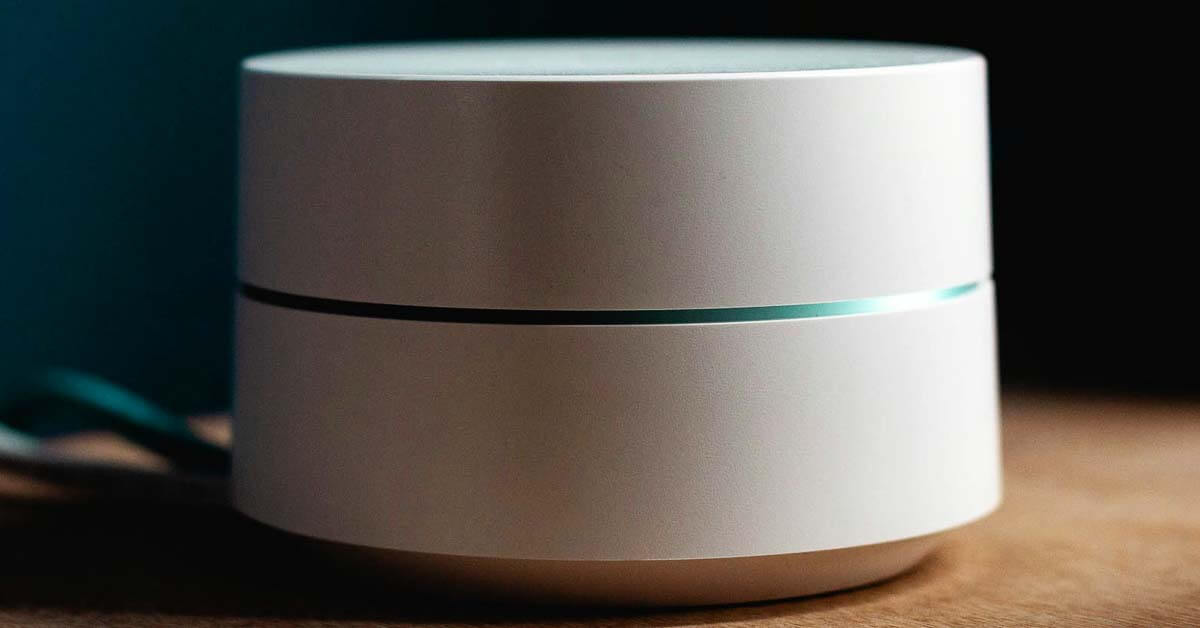

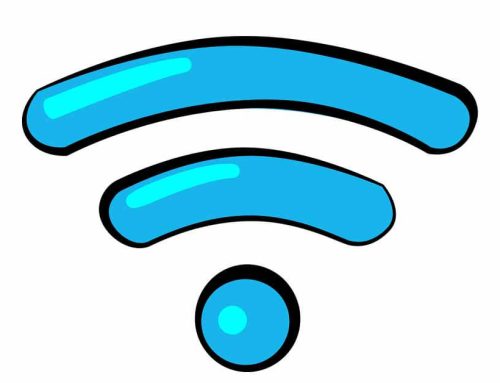


Leave A Comment