The Huawei 4G CPE Pro 3 B628-350 is a high-performance wireless router designed to deliver fast and reliable 4G LTE connectivity for home and small office use.
It supports LTE Category 12 with advanced technologies to provide impressive download speeds up to 600 Mbps and upload speeds up to 100 Mbps, making it ideal for streaming, gaming, and multiple device connections.
Huawei 4G CPE Pro 3 B628-350 Key Features
LTE and Network Support
The B628-350 supports a wide range of LTE bands including FDD bands B1/3/5/7/8/20/28/32 and TDD bands B38/40/41, ensuring compatibility with many global carriers. It features LTE Cat12 with 4×4 MIMO and carrier aggregation for enhanced throughput and signal quality.
Wi-Fi Performance
It offers dual-band Wi-Fi (2.4 GHz and 5 GHz) with 2×2 MIMO technology and supports 802.11 a/b/g/n/ac standards.
This allows for combined wireless speeds up to 1167 Mbps and stable connections for up to 64 devices simultaneously.
Ports and Connectivity
The device includes two Gigabit Ethernet RJ45 ports (one configurable as LAN/WAN), one RJ11 telephone port for voice services, and a Nano-SIM card slot.
It also has two TS-9 connectors for external LTE antennas to boost signal reception when needed.
Hardware and Design
Measuring 95 x 95 x 190 mm, the router is compact and designed for easy setup.
It is powered by the Qualcomm MDM9250-2 chipset and features built-in LTE/UMTS primary and secondary antennas for robust connectivity.
Power Supply
The router supports AC input from 100V to 240V and uses a 12V, 2A DC adapter for power.
Usage and Benefits
The Huawei B628-350 is well-suited for users who require a reliable internet connection in areas with strong 4G coverage but limited wired broadband options.
Its ability to handle multiple devices simultaneously makes it a good choice for families or small offices.
The inclusion of voice support via the RJ11 port adds versatility for users needing telephony services over LTE networks.
Huawei 4G CPE Pro 3 B628-350 Specifications
The Huawei 4G CPE Pro 3 B628-350 is a robust LTE wireless router designed for high-speed internet access with support for multiple devices and flexible connectivity options.
Mobile Network
Network Generation: 3G (UMTS), 4G (LTE)
LTE Category: Cat12, supporting download speeds up to 600 Mbps and upload speeds up to 100-150 Mbps depending on configuration
Supported LTE Bands:
FDD LTE: B1 (2100 MHz), B3 (1800 MHz), B5 (850 MHz), B7 (2600 MHz), B8 (900 MHz), B20 (800 MHz), B28 (700 MHz), B32 (1400 MHz)
TDD LTE: B38 (2600 MHz), B40 (2300 MHz), B41 (2500 MHz)
SIM Card Slot: Nano-SIM
Wireless Network
Wi-Fi Standards: 802.11a/b/g/n/ac
Frequency Bands: Dual-band 2.4 GHz and 5 GHz
MIMO: 2×2 for both 2.4 GHz and 5 GHz bands
Wi-Fi Speeds: Up to 300 Mbps on 2.4 GHz and 867 Mbps on 5 GHz, combining to approximately 1167 Mbps total
Maximum Connected Devices: Supports up to 64 devices simultaneously
Hardware and Interfaces
Chipset: Qualcomm MDM9250-2
Ethernet Ports: 2 x Gigabit RJ45 ports (one LAN/WAN configurable, one LAN)
Telephone Port: 1 x RJ11 for voice services (CS, VoIP, VoLTE supported)
Antenna: Built-in omni-directional antennas plus 2 TS-9 female connectors for external LTE antennas
Physical Dimensions: 95 x 95 x 190 mm
Weight: Approximately 0.6 kg
Color: White
Form Factor: Desktop/tabletop
Power and Consumption
Power Supply: External AC/DC adapter, 12 V DC, 2 A
Power Consumption: Maximum 24 W
Additional Features
Supports carrier aggregation and advanced LTE features such as 4×4 MIMO on selected bands for enhanced throughput and signal reliability
Easy setup with WPS button and web-based management interface
Indoor use with tabletop mounting
This combination of features makes the Huawei B628-350 an excellent choice for users needing reliable, high-speed 4G LTE internet with strong Wi-Fi coverage and voice support for home or small office environments
How to Set Up Your Huawei 4G LTE CPE Pro 3 B628-350 Router
Setting up your Huawei B628-350 router is straightforward and can be done in a few simple steps to get your 4G LTE internet connection up and running.
Step 1: Insert the SIM Card
Ensure you have the correct SIM card type: nano-SIM (4FF).
Open the SIM card cover on the router.
Insert the SIM card gently into the SIM card slot with the gold contacts facing down and the cut corner aligned as shown in the device diagram.
Push the SIM card until it clicks into place, then close the SIM card cover.
Important: Do not insert or remove the SIM card while the router is powered on to avoid damage or performance issues.
Step 2: Power On the Router
Connect the power adapter to the router and plug it into an electrical outlet.
Press the power button to turn on the router.
Wait about 30 to 60 seconds for the router to boot up and connect to the network.
Check the signal strength indicator:
Green means strong signal.
Yellow indicates moderate or weak signal.
Red means no network connection; reposition the router for better reception, preferably near a window or an open area.
Step 3: Connect to the Router
Wireless connection: Use the default Wi-Fi network name (SSID) and password printed on the label at the bottom of the router to connect your devices.
Wired connection: Connect an Ethernet cable from your computer or device to one of the LAN ports on the router.
Step 4: Access the Router’s Web Interface
Open a web browser on a device connected to the router.
Enter the router’s default IP address: 192.168.8.1 in the address bar and press Enter.
Log in using the default password found on the router’s label.
Step 5: Configure Internet Settings (if needed)
Navigate to Network Settings > Internet Connection.
If your router does not automatically connect to the internet, you may need to manually add your APN settings:
Click the Add icon.
Enter the Profile Name (e.g., your carrier’s name).
Enter the APN provided by your mobile network operator.
Set Authentication to Auto.
Set IP Type to IPv4 & IPv6.
Save the settings.
Step 6: Customize Wi-Fi Settings
In the web interface, go to Wi-Fi Settings > Wi-Fi Basic Settings.
Change the Wi-Fi network name (SSID) and password to your preferred values.
Save the changes and reconnect your devices using the new credentials.
Additional Tips
Place the router in an open area, preferably near a window, to maximize signal strength.
Use external antennas if needed by connecting them to the two TS-9 connectors on the router.
Change the default login password for the router’s web interface to enhance security.
Following these steps will ensure your Huawei 4G CPE Pro 3 B628-350 router is properly set up and optimized for reliable 4G LTE internet access.
Summary
The Huawei 4G CPE Pro 3 B628-350 combines robust LTE connectivity with strong Wi-Fi performance and flexible connectivity options.
Its support for LTE Cat12, dual-band Wi-Fi, and multiple device connections positions it as a competitive choice for users seeking high-speed wireless internet access with the convenience of plug-and-play setup and external antenna support for enhanced signal strength.



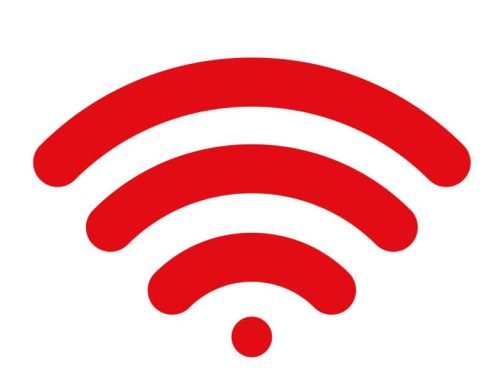

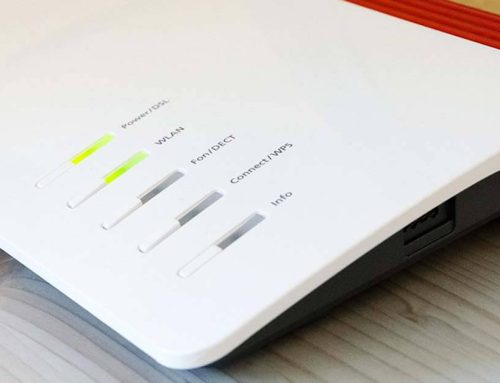
Leave A Comment