The Huawei lte cpe e5172 Or Huawei E5172 is a 4G LTE Category 4 wireless router designed for high-speed home and office internet connectivity.
Here’s a detailed overview of Huawei lte cpe e5172 router.
Huawei lte cpe e5172 Specifications
-
Network: Supports LTE FDD/TDD bands (800/900/1800/2100/2600 MHz), UMTS, GSM.
-
Speed: Up to 150 Mbps download and 50 Mbps upload on FDD LTE; up to 112 Mbps download on TDD LTE.
-
Wi-Fi: 802.11 b/g/n standard operating on 2.4 GHz frequency.
-
Devices: Supports up to 32 devices simultaneously.
-
Ports: 1 x Ethernet LAN RJ45 (10/100 Mbps), 1 x RJ11 telephone port, 1 x SMA connector for optional external antenna.
-
Security: WEP, WPA, WPA2 encryptions; firewall, MAC/IP filtering.
-
Buttons: Power, WPS, reset.
-
SIM card: Uses standard SIM card.
-
Dimensions: 173 x 124 x 31.5 mm; Weight: 500 g.
Huawei lte cpe e5172 Key Features
-
Voice support via RJ11 for VoIP calls.
-
Remote management using TR-069 protocol.
-
QoS, USB share, UPnP.
-
IPv6, DLNA, VPN, VLAN options.
-
Automatic Wi-Fi channel selection and multi-SSID (up to 4).
-
External antenna support for extended range.
-
User-friendly Huawei web interface and mobile app management.
Common Problems
-
IMEI repair issues if unlocking or modifying (commonly seen with DC Unlocker errors).
-
Occasional signal drop or “no service” errors on some networks.
-
Firmware update failures if power is interrupted.
-
Limited 2.4 GHz Wi-Fi band can get crowded in dense areas.
Huawei lte cpe e5172 Price
-
New units typically range around $150 to $200.
-
Used or unlocked versions on online marketplaces range from $60 to $120 depending on condition.
Firmware
-
Firmware updates are available via Huawei’s web interface or the AI Life app.
-
Supports both manual and automatic updates (when idle).
-
Firmware upgrades improve stability, security, and functionality but do not roll back or reset factory settings.
User Manual
-
Comprehensive user manuals and quick start guides are available for free download in PDF format.
-
They cover installation, SIM card setup, configuration, Wi-Fi setup, security, troubleshooting, and management.
-
Manual also explains LEDs, button functions, and technical support contacts.
Package Contents
-
Huawei E5172 LTE CPE router (1 unit)
-
Power adapter (1 unit)
-
Network (Ethernet) cable (1 unit)
-
Quick Start Guide (1 copy)
-
Safety Information booklet (1 copy)
-
Optional: Battery (1 unit, may not be included in all packages)
-
Optional: External antenna (1 unit, may not be included)
-
Standard SIM card slot for data SIM
If any items are missing or damaged, it’s recommended to contact the dealer or authorized reseller for replacements.
Step-by-Step Setup
-
Install SIM Card and Battery (if applicable):
-
Open the battery compartment.
-
Insert a valid USIM card into the SIM card slot.
-
If using a battery, install and connect it properly.
-
Replace the battery cover.
-
-
Connect the Power Adapter:
-
Plug the power adapter into the router and the other end into a power outlet.
-
Press the power button to turn on the device.
-
-
Connect to the Router via Wi-Fi or Ethernet:
-
Locate the default Wi-Fi network name (SSID) and password, usually printed on the device label.
-
Connect your computer or device to the Wi-Fi network or use an Ethernet cable to connect to the LAN port.
-
-
Access the Web Management Interface:
-
Open a web browser and enter the default IP address: http://192.168.1.1
-
Login using the default username and password found in the Quick Start Guide.
-
-
Configure Network Settings:
-
Follow the setup wizard or manually configure the APN settings for your SIM card/network operator.
-
Adjust Wi-Fi settings such as SSID name, password, and security protocol as desired.
-
Set up firewall rules, parental controls, or QoS if needed.
-
-
Connect Devices:
-
Devices can now be connected to the configured Wi-Fi or Ethernet network.
-
Up to 32 devices are supported simultaneously.
-
-
Optional: Connect External Antenna:
-
If signal strength is weak, connect the optional external antenna to the SMA port.
-
-
Firmware Updates:
-
Check for firmware updates through the web interface under the update section.
-
Follow instructions for a safe firmware upgrade to ensure optimal performance.
-
-
Additional Features:
-
Enable WPS (Wi-Fi Protected Setup) using the WPS button for easy device connections.
-
Use the TEL port for VoIP phone connectivity if supported.
-
This setup ensures the Huawei lte cpe e5172 router is ready to provide high-speed internet access via 4G LTE, ideal for home or small office use.
For a detailed visual and instructional guide, the official Quick Start Guide and User Manual available online should be consulted.
Conclusion
In summary, the Huawei lte cpe e5172 is a reliable, versatile LTE router ideal for home or small office use, capable of handling multiple devices with respectable speeds.
While common firmware and network issues exist, these can typically be resolved through updates or configuration adjustments.
Its affordable price point makes it a cost-effective solution for 4G broadband connectivity.
This overview provides a complete picture for users considering the Huawei lte cpe e5172 router for their internet needs.

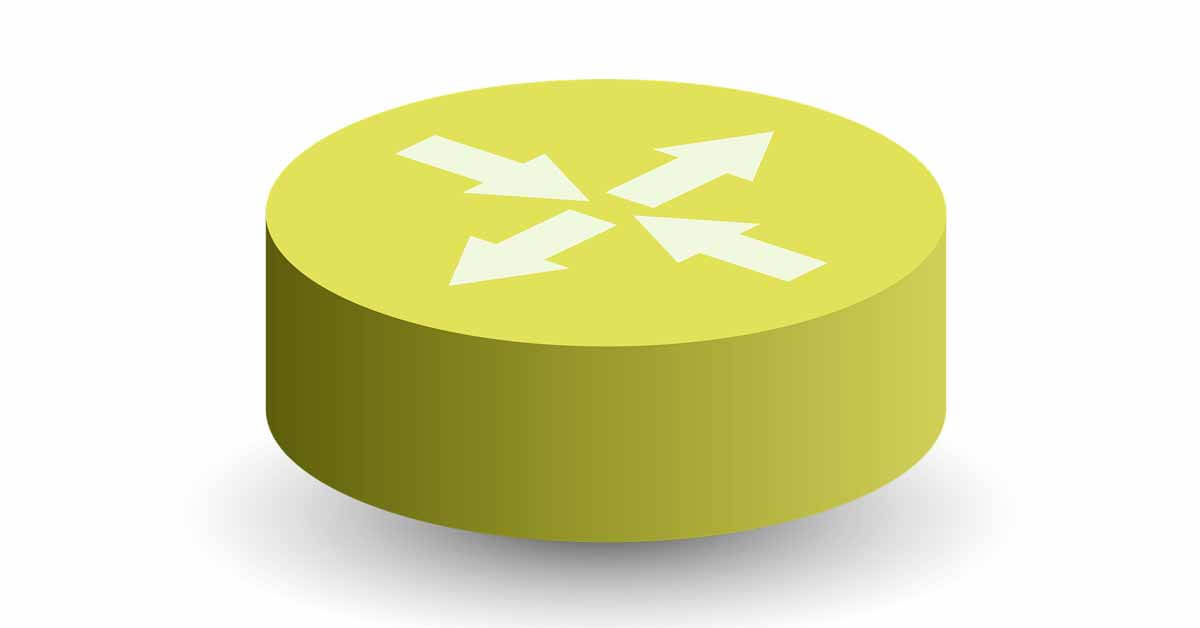



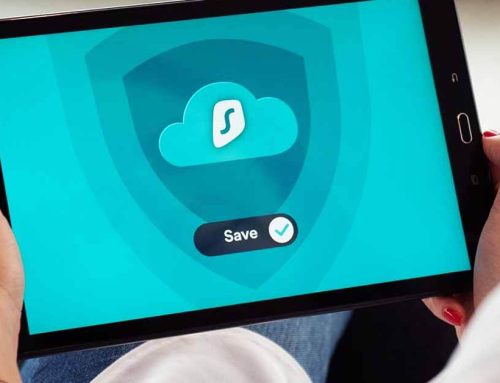
Leave A Comment