The Inseego FX3100 is an advanced router designed for indoor Fixed Wireless Access (FWA) scenarios that represents the cutting edge of 5G home and business broadband solutions.
Introduced by renowned networking equipment manufacturer Inseego, the device is aimed at user groups looking for high-speed Internet access over 5G networks, including home users, small businesses, and specific locations where high-quality Internet connectivity is required.
By leveraging the multicarrier aggregation technology of 5G networks, the Inseego FX3100 router delivers speeds and reliability that far exceed traditional broadband, along with intelligent management features and strong signal coverage.
The Inseego FX3100 is described in detail below in a number of dimensions.
Inseego FX3100: Technical Specifications, Features, and User Reviews
inseego fx3100 technical specifications, features, and user reviews.
The Inseego FX3100 is a 5G indoor router designed for enterprise and business use, offering fast connectivity, robust security, and versatile networking features.
Below is a detailed overview covering its technical specifications, features, and user reviews.
Technical Details
Hardware and Design
Dimensions: 160 mm x 76 mm x 52 mm (6.3” x 3” x 2”)
Weight: Approximately 245-350 g (8.6 to 12 oz) depending on source
Ports:
2x LAN/WAN 1 Gbps Ethernet ports
1x USB 3.1 Type C port (for data and tethering)
1x external antenna connector (2 TS-9 ports)
SIM: Dual SIM slots (2 x 4FF Nano SIM)
Chipset: Qualcomm® Snapdragon™ SDX62
Operating temperature: 0°C to 40°C (32°F to 104°F)
Storage temperature: -30°C to +70°C (-22°F to 158°F)
Certifications: FCC (US), GCF, PTCRB, FIPS 140-2, REACH, RoHS, WEEE, UL 2710
Connectivity and Performance
Cellular: 5G NR with standalone (SA) and non-standalone (NSA) modes
5G bands: Sub-6 GHz support, including CBRS
4G LTE Cat 19 support
4×4 MIMO on sub-6 GHz bands
256 QAM modulation for enhanced throughput
Wi-Fi: Dual-band Wi-Fi 6 (802.11 a/b/g/n/ac/ax) with 2×2 MU-MIMO
Supports up to 64 simultaneous Wi-Fi devices
Simultaneous dual-band operation with multiple SSID and guest Wi-Fi support
Security Features
Secure boot and AES 256-bit encryption
Hardened web interface with password hash and session timeout
Wi-Fi security protocols WPA/WPA2/WPA3 and privacy separation
Advanced firewall, MAC address filtering, NAT firewall, port forwarding and filtering
VPN support including OpenVPN and IPSec VPN
Anti-CSRF protection (OWASP)
Encrypted configuration backup and restore
Management and Software
Inseego Connect™ for remote device management and monitoring
Inseego Mobile™ app for installation assistance and troubleshooting
Cloud API support through Inseego Connect Advanced and 5G SD EDGE
Features like automatic WAN switching, network selection, band lock, and configurable DNS
User Reviews and Feedback
Positive Aspects
Users report strong performance with speeds around 400 Mbps down and 30-95 Mbps up on certain 5G bands (notably n41) without external antennas.
The device supports external antennas via TS-9 ports, improving signal reception on specific bands (B2, B66, n25, n41).
Suitable for business continuity, mobile enterprises, and secure connectivity for campuses.
Easy installation and day-1 deployment with app assistance.
Enterprise-grade security features appreciated for remote and secure access.
Reported Issues
Some users have criticized the internal antenna performance as weak, comparable to a hotspot device, necessitating external antennas for better reception.
Occasional connectivity issues such as the device getting stuck with a red status light or losing data transmission while remaining connected. Troubleshooting often requires power cycling or SIM swaps.
The Inseego Mobile app has been described as frustrating and buggy on Android devices, with UI glitches and instability.
Some users experience frequent disconnections and inconsistent signal strength, leading to dissatisfaction compared to other routers like the Arcadyan K21 Gateway.
Inseego FX3100 router Common Issues and Troubleshooting
Common issues users face with the Inseego FX3100 router include SIM errors, no service or signal, slow speeds or low throughput, and occasional device freezes or connectivity drops.
Below are the main problems and troubleshooting steps:
1. FX3100 LED Blinking Red (SIM Error, No Service, or SIM Locked)
The red blinking LED indicates a SIM-related issue or no network service.
Troubleshooting steps:
Power off the device, remove and carefully reinsert the SIM card (contacts facing down, notch inward).
Verify with your service provider that the SIM is active and on a compatible plan.
Check for service outages in your area.
Confirm the APN settings are correct in the Admin web UI.
If the SIM is locked, unlock it via the Settings > SIM menu or contact your provider.
Try rebooting the device with a SIM from a different provider (active SIM not required) to reset modem configuration.
If the problem persists, the SIM slot or device may be defective and require replacement.
2. Slow Speeds or Low Throughput
Usually caused by weak or poor signal strength and quality rather than device misconfiguration.
Solution:
Check signal strength and quality indicators in the Admin UI.
Move the router to a location with better cellular coverage.
Use Inseego FX3100 external antennas if needed to improve reception.
Ensure you have an active subscription plan and are in the correct geographic region.
3. Connectivity Drops or Data Transmission Stops While Connected
Users report the device sometimes remains connected but stops transmitting data.
Workaround:
Power cycle the router (unplug and replug).
Remove and reinsert the SIM card.
Perform a factory reset if the issue persists.
4. Device Stuck in “Establishing Connection” Mode or Unreachable
Sometimes after configuration changes (e.g., adding static IP or changing APN), the router may fail to connect properly.
Troubleshooting:
Remove static IP settings if applicable.
Reset the device to factory defaults via Admin UI, Inseego Mobile app, Inseego Connect, or the physical reset button (press recessed reset button for ~5 seconds until LED blinks white then red).
Wait a few minutes for the device to restart fully before reconnecting.
5. General Troubleshooting Tips
Ensure the router is used in the correct geographic region and within wireless coverage.
Restart both the Inseego FX3100 and connected devices to resolve many common issues.
Confirm your subscription plan is active and compatible.
Relocate the device to improve signal strength if needed.
Summary of Troubleshooting Steps
| Issue | Troubleshooting Actions |
|---|---|
| Red LED blinking (SIM error) | Reinsert SIM, verify SIM status and APN, check service, reboot with different SIM, factory reset if needed |
| Slow speeds | Check signal quality, move device, use external antennas, verify active plan |
| Data transmission stops | Power cycle device, reinsert SIM, factory reset |
| Stuck connecting | Remove problematic settings (e.g., static IP), factory reset via UI/app/button, wait for full reboot |
| General problems | Confirm geographic region, wireless coverage, active subscription, restart devices |
These steps are supported by official Inseego documentation and user reports to resolve most common FX3100 issues effectively.
Summary
The Inseego FX3100 is a compact, feature-rich 5G indoor router designed for enterprise and business users requiring fast, secure, and reliable internet connectivity.
It supports multiple devices with Wi-Fi 6, dual SIM for network redundancy, and advanced security protocols.
While it offers strong performance on supported 5G bands and flexible management options, some users report antenna limitations and occasional stability issues that may require external antennas or troubleshooting.
Overall, the Inseego FX3100 is well-suited for environments needing secure and scalable 5G connectivity but may need additional antenna solutions and software improvements for optimal user experience.
This summary is based on official product specifications and certifications from Inseego, as well as user feedback and reviews from community discussions and video reviews.


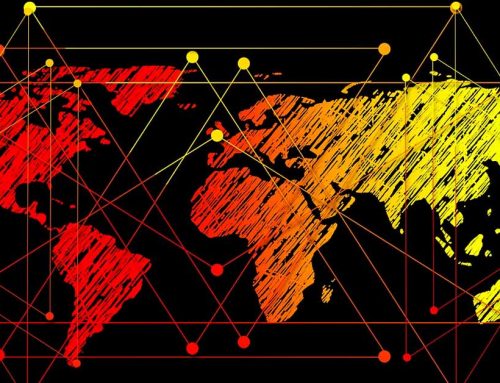



Leave A Comment