The ZTE MF673 is a compact 4G LTE wireless pocket WiFi router designed for portable and business use, providing reliable mobile internet connectivity with speeds up to 150 Mbps.
It supports multiple devices on a 2.4 GHz Wi-Fi network and features easy setup, security options, and firmware update capabilities.
Overview
The ZTE MF673 pocket router is a portable 4G LTE device ideal for users needing internet access on the go.
It connects wirelessly on the 2.4 GHz band using 802.11b/g/n standards and can support up to 10 WiFi-enabled devices simultaneously, making it suitable for remote work, travel, or temporary setups.
Specifications
-
Network: 4G LTE (FDD-LTE: 850/1800 MHz)
-
Download Speed: Up to 150 Mbps
-
Upload Speed: Up to 50 Mbps
-
Wi-Fi: IEEE 802.11 b/g/n, 2.4 GHz frequency
-
Max Devices: Up to 10 connected devices
-
Security: WPA/WPA2 encryption, WPS support
-
Battery: 1500mAh removable battery
-
SIM Card: Micro SIM
-
Dimensions and Weight: Compact and lightweight design
-
Certifications: CE, FC
Key Features
-
Portable and compact design for easy carrying
-
Supports multi-device connectivity for business or personal use
-
Secure wireless communication with WPA/WPA2 and WPS
-
High-speed 4G LTE network for reliable internet access on the go
-
LED indicators showing signal strength, battery level, and Wi-Fi status
Performance
The device delivers consistent download speeds of up to 150 Mbps and upload speeds of up to 50 Mbps, suitable for streaming, browsing, video calls, and multi-service applications.
Its 2.4 GHz Wi-Fi can cover a reasonable range for small groups of users in typical indoor and outdoor environments.
Price
The ZTE MF673 is available at an affordable price range, approximately around $28 to $50 depending on the retailer and region, making it a budget-friendly option for portable internet connectivity.
Step-by-step secure Wi‑Fi settings for ZTE MF673
Here is a step-by-step guide to configure secure Wi-Fi settings on the ZTE MF673 router:
Step 1: Access the Router Interface
-
Connect a device to the MF673 via Wi-Fi or USB.
-
Open a web browser and enter the default router IP address, usually 192.168.0.1.
-
Log in with the default credentials (username: admin, password: admin or check device label).
Step 2: Navigate to Wi-Fi Settings
-
From the main menu or dashboard, find and click on Wi-Fi Settings or Wireless Settings.
-
This section manages SSID, security mode, password, and network parameters.
Step 3: Change the Default SSID
-
Locate the field labeled SSID (network name).
-
Change the SSID to a unique name that does not reveal personal info.
-
Save the changes.
Step 4: Enable Strong Security Mode
-
Under Security Mode or Encryption, select WPA2-PSK (Wi-Fi Protected Access 2 – Pre-Shared Key).
-
WPA2 is currently the most reliable and secure encryption for 2.4 GHz Wi-Fi networks supported by the MF673.
Step 5: Set a Strong Wi-Fi Password
-
In the Password or Wireless Key field, enter a strong password.
-
Use a minimum of 12 characters including uppercase, lowercase, numbers, and symbols.
-
Avoid common or predictable passwords.
Step 6: Disable WPS (Wi-Fi Protected Setup)
-
If available under Wi-Fi or Security settings, disable WPS.
-
WPS can be vulnerable to brute force attacks, disabling it improves security.
Step 7: Save and Apply Changes
-
Click Save or Apply to update Wi-Fi settings.
-
The ZTE MF673 will restart Wi-Fi services with the new secure configuration.
Step 8: Reconnect Devices
-
Reconnect all devices to the new SSID using the updated strong password.
Optional: Advanced Security Settings
-
Change the router admin password from the default to a strong, unique one.
-
Disable broadcasting the SSID if you want to hide the network, but this may affect convenience.
-
Enable firewall and any other security features available in the router settings.
Following these steps ensures the ZTE MF673 Wi-Fi network is protected against unauthorized access and keeps data secure while connected.
Firmware Update
-
Connect the MF673 to Wi-Fi.
-
Access the router’s web interface via the browser.
-
Navigate to “Settings” > “System” > “System Update.”
-
Choose to update online or download the firmware from ZTE’s official site for offline update.
-
Follow on-screen instructions to complete the update while keeping the device powered.
Common Problems
-
Connectivity issues such as limited or no internet access despite Wi-Fi connection.
-
IP conflicts within the network causing inconsistent internet performance.
-
Battery performance degrading over time.
-
Occasional firmware errors requiring re-flash or update.
-
Some users report issues with device dead boot, requiring specialized fixes or support.
Troubleshoot ZTE MF673 frequent disconnects and fixes
Frequent disconnects on the ZTE MF673 router can be caused by various factors including firmware bugs, signal interference, network settings, or hardware issues.
Here are common causes and fixes for MF673 frequent disconnections:
Common Causes of Disconnects
-
Poor 4G signal strength or network fluctuations in the operating area.
-
Outdated or buggy firmware on the MF673 device.
-
Overloaded Wi-Fi connections with too many devices connected.
-
Incorrect APN or network settings causing unstable connectivity.
-
Interference on the 2.4 GHz Wi-Fi band from other devices or networks.
-
Battery issues or device overheating.
Troubleshooting and Fixes
-
Restart the Router Regularly: Power off the ZTE MF673, wait 10 seconds, and power it back on to refresh settings and clear temporary glitches.
-
Update Firmware: Check for the latest firmware update through the ZTE web interface or official support to fix known bugs causing instability.
-
Optimize Network Settings:
-
Set network mode to 4G only or auto in the router settings to avoid frequent switching between 3G/4G.
-
Re-enter or confirm APN settings matching the mobile network provider.
-
-
Reduce Wi-Fi Interference:
-
Use Wi-Fi analyzer tools to select less crowded channels in the 2.4 GHz band.
-
Move the router to a location with better signal reception and away from electronic interference.
-
-
Limit Connected Devices: Disconnect unnecessary devices to reduce load and avoid connection drops due to bandwidth constraints or DHCP conflicts.
-
Reset Network Settings: If disconnects persist, reset network settings on the router and reconnect devices. Factory reset the router if needed and set it up again.
-
Check SIM and Battery: Ensure the SIM card is working properly and correctly inserted. Replace the battery if it causes power instability.
-
Dead Boot or Firmware Corruption Fix: For devices stuck or frequently disconnecting due to firmware corruption, a firmware re-flash or dead boot repair using specialized tools may be required.
Summary
Frequent disconnects on the ZTE MF673 can be resolved by restarting the device regularly, updating firmware, optimizing network and Wi-Fi settings, reducing device load, and ensuring proper SIM and battery status. In persistent cases, factory reset or firmware re-flash may be necessary for stable operation.
If the problem continues, contacting ZTE customer support or a professional technician is advisable for detailed diagnosis and repair.
Conclusion
The ZTE MF673 pocket Wi-Fi router is a cost-effective and reliable 4G LTE portable internet solution suitable for small groups and business professionals needing mobile access.
Its compact design, decent speeds, and ease of setup make it a practical choice for travel and remote work.
While firmware updates and troubleshooting may occasionally be necessary, it remains a popular device given its price and performance balance.
If further customization or troubleshooting is needed, users should consult the official ZTE support resources or specialized forums for firmware and hardware fixes.


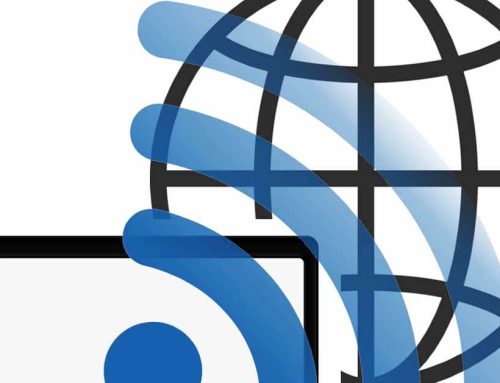



Leave A Comment